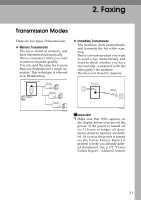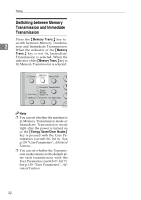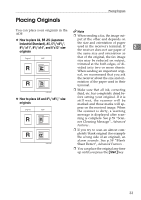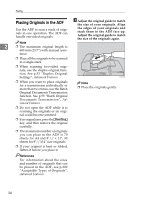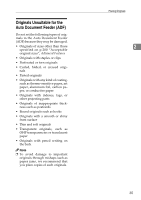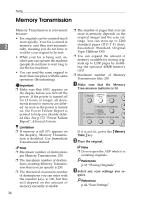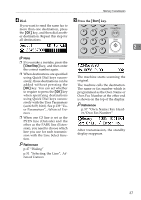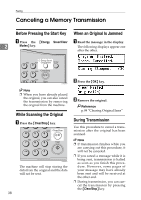Ricoh FAX4430NF Facsimile Reference [Basic Features] - Page 42
Memory Transmission
 |
View all Ricoh FAX4430NF manuals
Add to My Manuals
Save this manual to your list of manuals |
Page 42 highlights
Faxing Memory Transmission Memory Transmission is convenient because: • Fax originals can be scanned much more quickly. Your fax is stored in 2 memory, and then sent automatically, meaning you do not have to wait for your original to be sent. • While your fax is being sent, another user can operate the machine (people do not have to wait long to use the fax machine). • You can send the same original to more than one place with the same operation. (Broadcasting) Important ❒ Make sure that 100% appears on the display before you turn off the power. If the power is turned off for 12 hours or longer, all documents stored in memory are deleted. As soon as the power is turned on, the Power Failure Report is printed to help you identify deleted files. See p.172 "Power Failure Report", Advanced Features . Limitation ❒ If memory is full (0% appears on the display), Memory Transmission is disabled. Use Immediate Transmission instead. Note ❒ Maximum number of destinations per Memory Transmission: 250 ❒ The maximum number of destinations awaiting Memory Transmission that you can specify is 250. ❒ The theoretical maximum number of destinations you can enter with the number keys is 100, but this will depend on the amount of memory currently available. 36 ❒ The number of pages that you can store in memory depends on the original images and the scan settings. You can store up to 1280 standard pages (ITU-T #1 chart, Resolution: Standard, Original Type: Halftone Off). ❒ You can expand the amount of memory available for storing originals up to 2,200 pages by installing the optional 40MB memory card. ❒ Maximum number of Memory Transmission files: 250 A Make sure that the Memory Transmission indicator is lit. ZHMS040E If it is not lit, press the {Memory Trans.} key. B Place the original. Note ❒ Do not open the ADF while it is scanning originals. Reference p.33 "Placing Originals" C Select any scan settings you re- quire. Reference p.44 "Scan Settings"