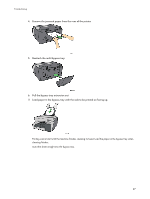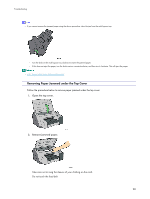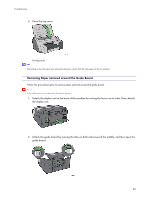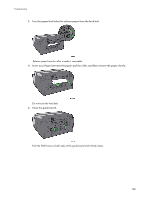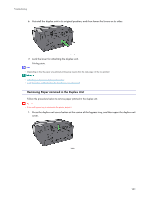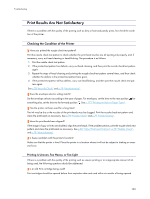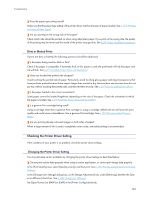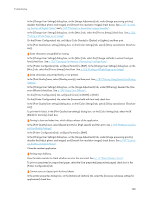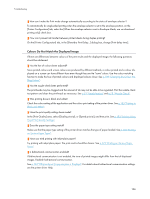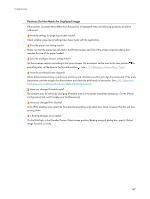Ricoh GX5050N User Guide - Page 102
Removing Paper Jammed in the Output Tray
 |
UPC - 026649055218
View all Ricoh GX5050N manuals
Add to My Manuals
Save this manual to your list of manuals |
Page 102 highlights
Troubleshooting 2. Remove jammed paper. 3. Close the duplex unit cover. Printing starts. z Depending on how the paper was jammed, printing may resume from the next page, not the one jammed. z p.22 "Detaching and Reattaching the Multi Bypass Tray (Optional)" Removing Paper Jammed in the Output Tray Follow the procedure below to remove paper jammed in the output tray. 1. Remove jammed paper. Printing starts. z Depending on how the paper was jammed, printing may resume from the next page, not the one jammed. 102
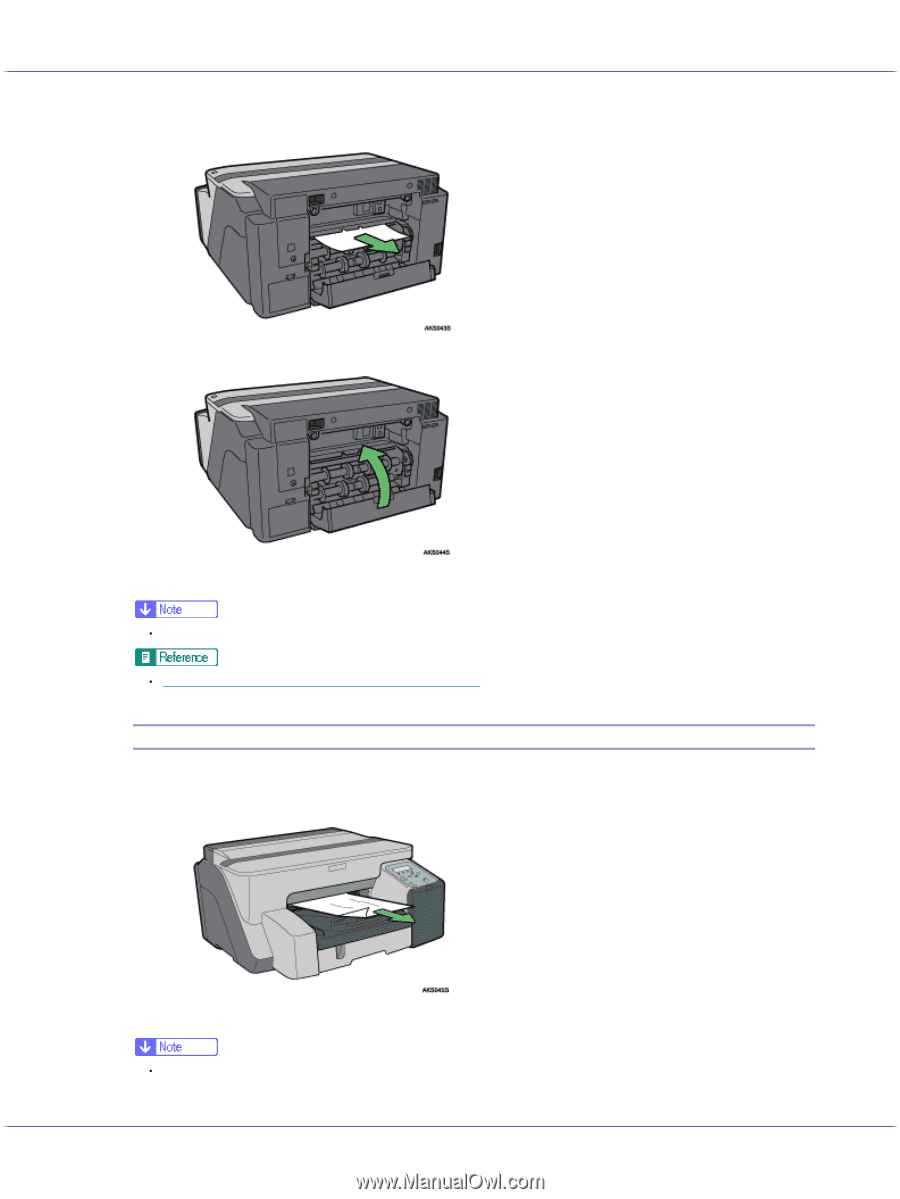
102
Troubleshooting
2.
Remove jammed paper.
3.
Close the duplex unit cover.
Printing starts.
Depending on how the paper was jammed, printing may resume from the next page, not the one jammed.
p.22 "
Detaching and Reattaching the Multi Bypass Tray (Optional)
"
Removing Paper Jammed in the Output Tray
Follow the procedure below to remove paper jammed in the output tray.
1.
Remove jammed paper.
Printing starts.
Depending on how the paper was jammed, printing may resume from the next page, not the one jammed.