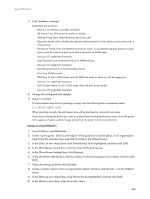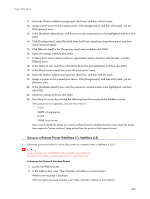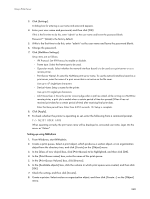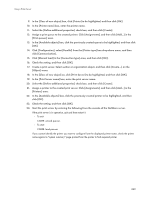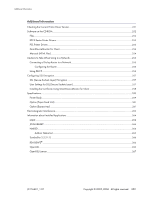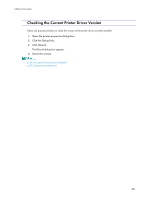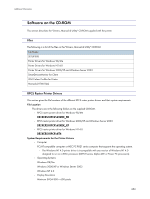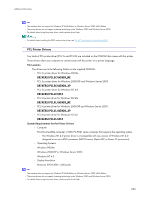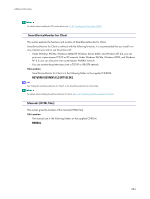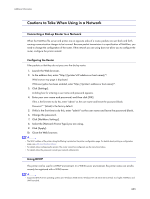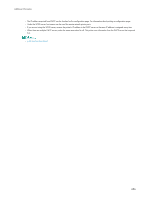Ricoh GX5050N User Guide - Page 251
Checking the Current Printer Driver Version
 |
UPC - 026649055218
View all Ricoh GX5050N manuals
Add to My Manuals
Save this manual to your list of manuals |
Page 251 highlights
Additional Information Checking the Current Printer Driver Version Follow the procedure below to check the version of the printer driver currently installed. 1. Open the printer properties dialog box. 2. Click the [Setup] tab. 3. Click [About]. The [About] dialog box appears. 4. Check the version. z p.168 "Two Types of Printer Properties Dialog Box" z p.170 "Opening from an Application" 251
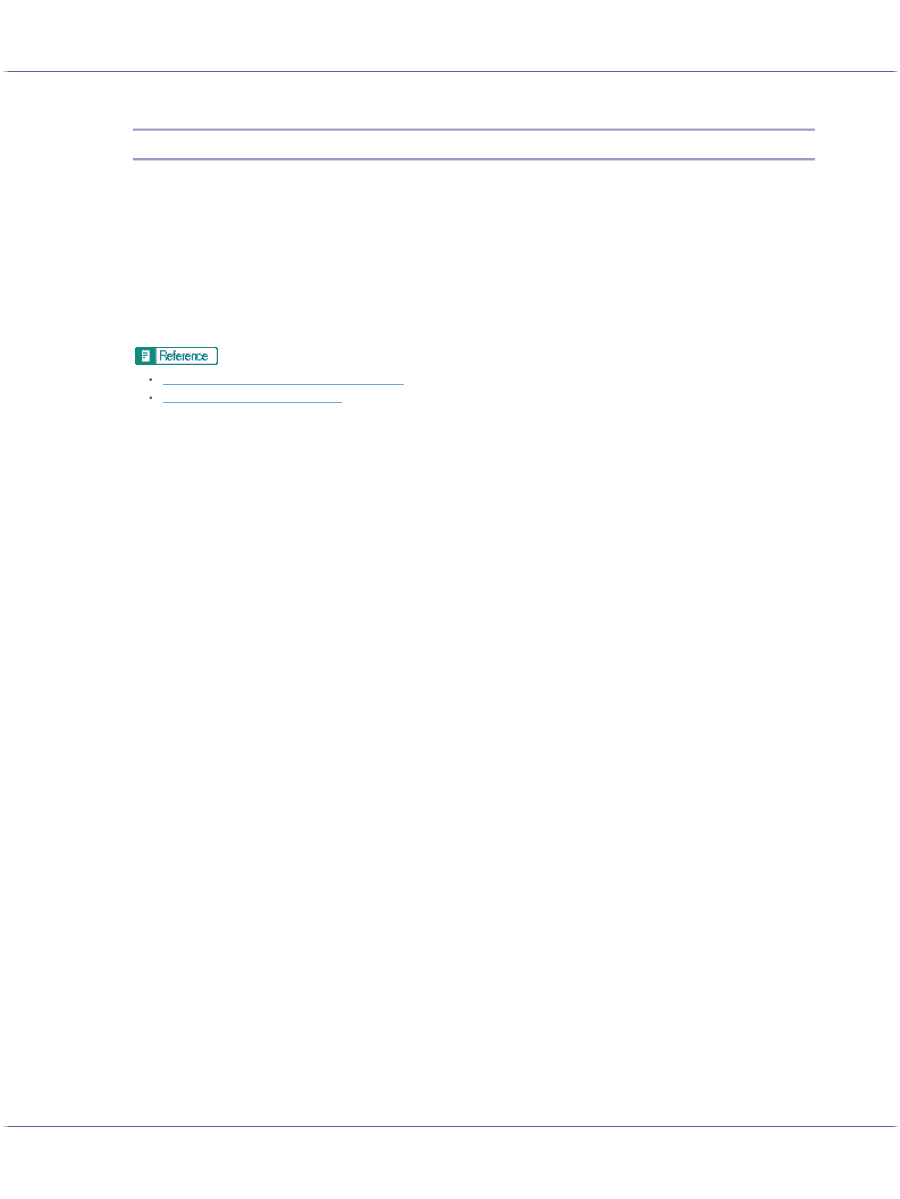
251
Additional Information
Checking the Current Printer Driver Version
Follow the procedure below to check the version of the printer driver currently installed.
1.
Open the printer properties dialog box.
2.
Click the [Setup] tab.
3.
Click [About].
The [About] dialog box appears.
4.
Check the version.
p.168 "
Two Types of Printer Properties Dialog Box
"
p.170 "
Opening from an Application
"