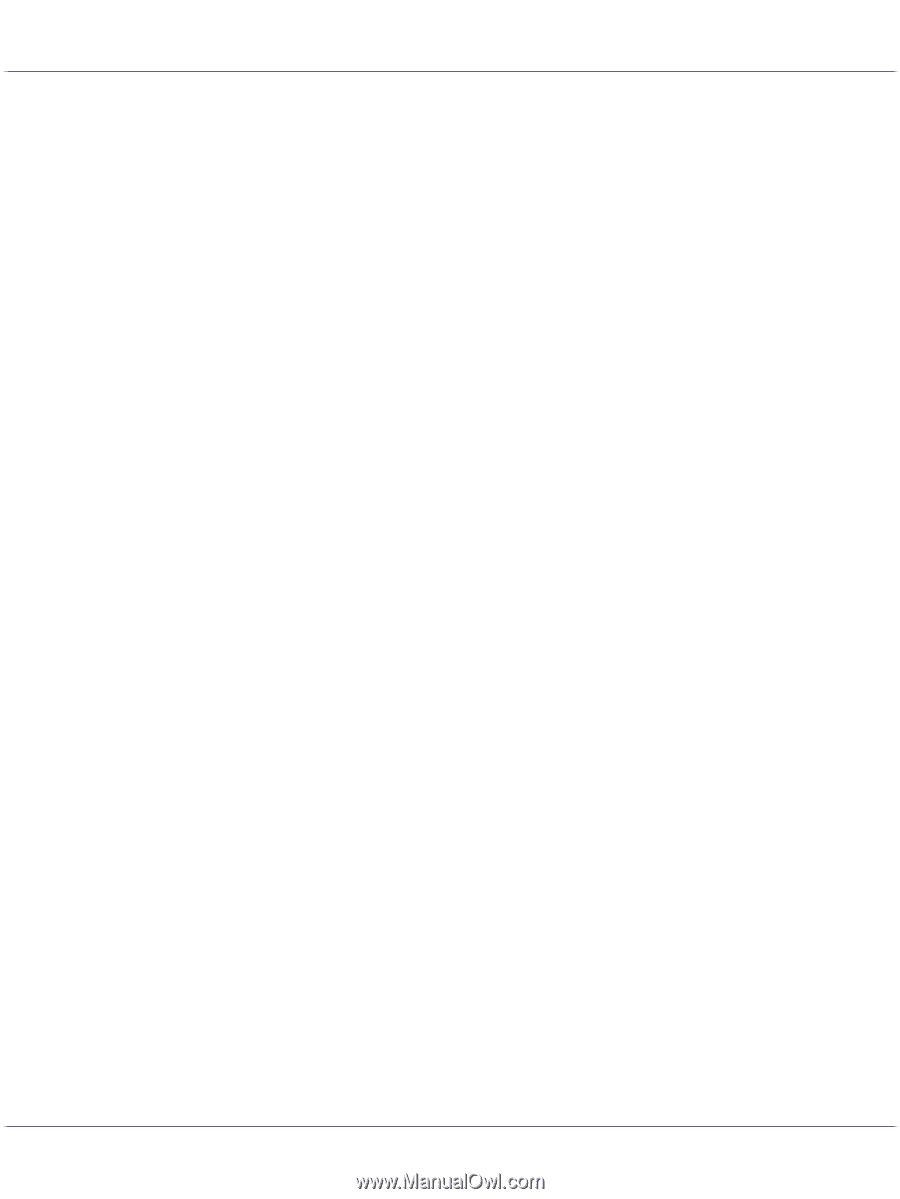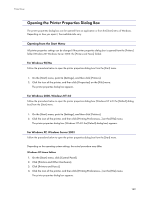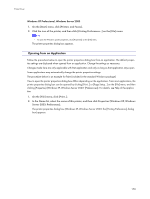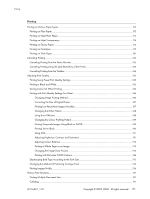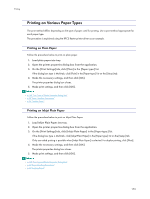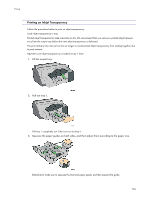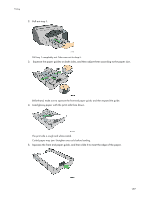172
Printing
Printing Web Pages
.................................................................................................................................................................
198
Reducing and Enlarging to Fit the Paper Size (Fit to paper size)
...............................................................................
199
Reducing and Enlarging by a Specified Ratio (Scale, Directional magnification)
................................................
199
Reducing to A4/Letter Automatically
.................................................................................................................................
200
Rotating the Image by 180 Degrees
..................................................................................................................................
201
Printing on Registered Custom Size Paper
........................................................................................................................
201
Printing on Unregistered Custom Size Paper
...................................................................................................................
202
Printing on Both Sides of Paper
...........................................................................................................................................
203
Printing Multiple Document Pages per Sheet (Layout)
..................................................................................................
204
Splitting the Document Image across Multiple Sheets (Poster)
...................................................................................
204
Printing from the Last Page
....................................................................................................................................................
205
Creating a Binding Margin
...................................................................................................................................................
205
Printing Documents with a Header and Footer
...............................................................................................................
206
Printing with a Layout Suitable for Making Booklets
.....................................................................................................
207
Printing Images or Text Superimposed on Prints
.............................................................................................................
207
Creating a New Watermark
.......................................................................................................................................
208
Printing Documents with an Overlay Image Superimposed (Overlay)
.....................................................................
208
Creating a New Overlay Image File
........................................................................................................................
209
Deleting an Overlay Image File
.................................................................................................................................
210
Creating a New Overlay Set
......................................................................................................................................
210
Unauthorized Copy Control
..................................................................................................................................................
211
Using [Data security for copying]
...............................................................................................................................
211
Specifying Data Security for Copying
......................................................................................................................
212
Using [Mask type:]
.........................................................................................................................................................
213
Specifying [Mask type:]
................................................................................................................................................
213
Important Notice
.............................................................................................................................................................
214
Displaying the Preview before Printing
...............................................................................................................................
214
Custom Settings
..............................................................................................................................................................................
215
Printing
.........................................................................................................................................................................................
215
Registering
..................................................................................................................................................................................
215
Changing the Name
................................................................................................................................................................
216
Deleting
.......................................................................................................................................................................................
216
Changing the Custom Settings Display Order
..................................................................................................................
217
Saving a Registered Custom Setting in a File
....................................................................................................................
217
Registering a Custom Setting Using a Custom Setting File
............................................................................................
218
Updating Custom Settings According to the Current Printer Configuration
..............................................................
218
Supporting Multi-Languages
.....................................................................................................................................................
220