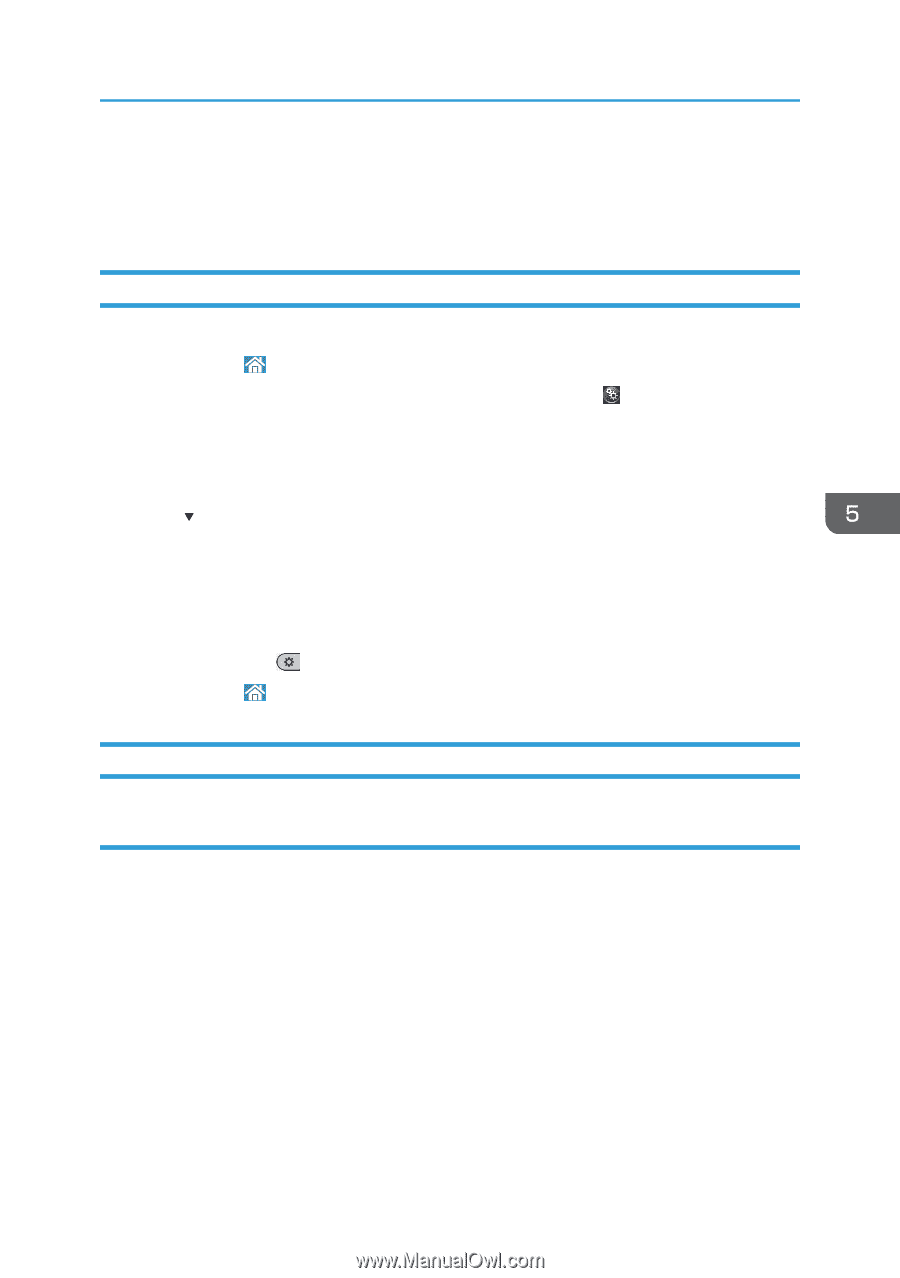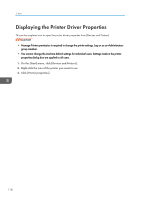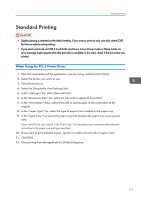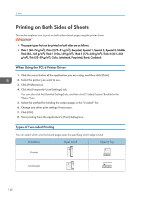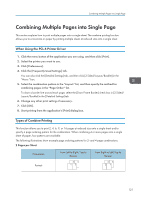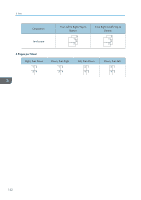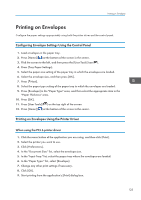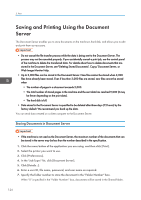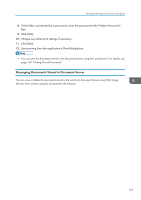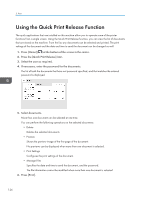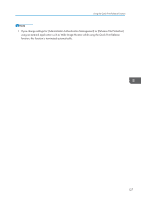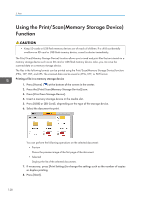Ricoh MP 4055 User Guide - Page 125
Printing on Envelopes, Configuring Envelope Settings Using the Control Panel
 |
View all Ricoh MP 4055 manuals
Add to My Manuals
Save this manual to your list of manuals |
Page 125 highlights
Printing on Envelopes Printing on Envelopes Configure the paper settings appropriately using both the printer driver and the control panel. Configuring Envelope Settings Using the Control Panel 1. Load envelopes in the paper tray. 2. Press [Home] ( ) at the bottom of the screen in the center. 3. Flick the screen to the left, and then press the [User Tools] icon ( ). 4. Press [Tray Paper Settings]. 5. Select the paper size setting of the paper tray in which the envelopes are loaded. 6. Select the envelope size, and then press [OK]. 7. Press [ Next]. 8. Select the paper type setting of the paper tray in which the envelopes are loaded. 9. Press [Envelope] in the "Paper Type" area, and then select the appropriate item in the "Paper Thickness" area. 10. Press [OK]. 11. Press [User Tools] ( ) on the top right of the screen. 12. Press [Home] ( ) at the bottom of the screen in the center. Printing on Envelopes Using the Printer Driver When using the PCL 6 printer driver 1. Click the menu button of the application you are using, and then click [Print]. 2. Select the printer you want to use. 3. Click [Preferences]. 4. In the "Document Size:" list, select the envelope size. 5. In the "Input Tray:" list, select the paper tray where the envelopes are loaded. 6. In the "Paper Type:" list, select [Envelope]. 7. Change any other print settings if necessary. 8. Click [OK]. 9. Start printing from the application's [Print] dialog box. 123