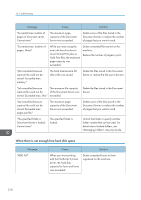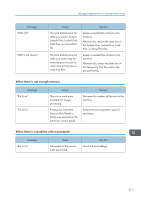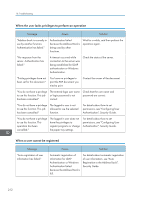Ricoh MP 4055 User Guide - Page 217
Vector/Raster: list. In some, In [Printer Features], under [Host
 |
View all Ricoh MP 4055 manuals
Add to My Manuals
Save this manual to your list of manuals |
Page 217 highlights
Messages Displayed When You Use the Printer Function Message Cause Solution "Failed to obtain file system." PDF direct printing could not be performed because the file system could not be obtained. Turn off the power, and then back on again. If the message appears again, contact your service representative. "File system is full." PDF file does not print out because the capacity of the file system is full. Delete all unnecessary files from the hard disk, or decrease the file size sent to the machine. "I/O buffer overflow." An input buffer overflow occurred. • In [Printer Features], under [Host Interface], select [I/O Buffer], and then set the maximum buffer size to a larger value. • Reduce the number of files being sent to the machine. "Insufficient Memory" A memory allocation error occurred. PCL 6 On the printer driver's [Detailed Settings] tab, click [Print Quality:Advanced] in "Menu:", and then select [Raster] in the "Vector/Raster:" list. In some cases, it will take a long time to complete a print job. "Memory Retrieval Error" A memory allocation error occurred. Turn off the power and then back on again. If the message appears again, replace the RAM. For details about replacing the RAM, contact your service representative. If printing does not start, contact your service representative. • The contents of errors may be printed on the Configuration Page. Check the Configuration Page in conjunction with the error log. For details about how to print the Configuration Page, see "List / Test Print", Print. 215