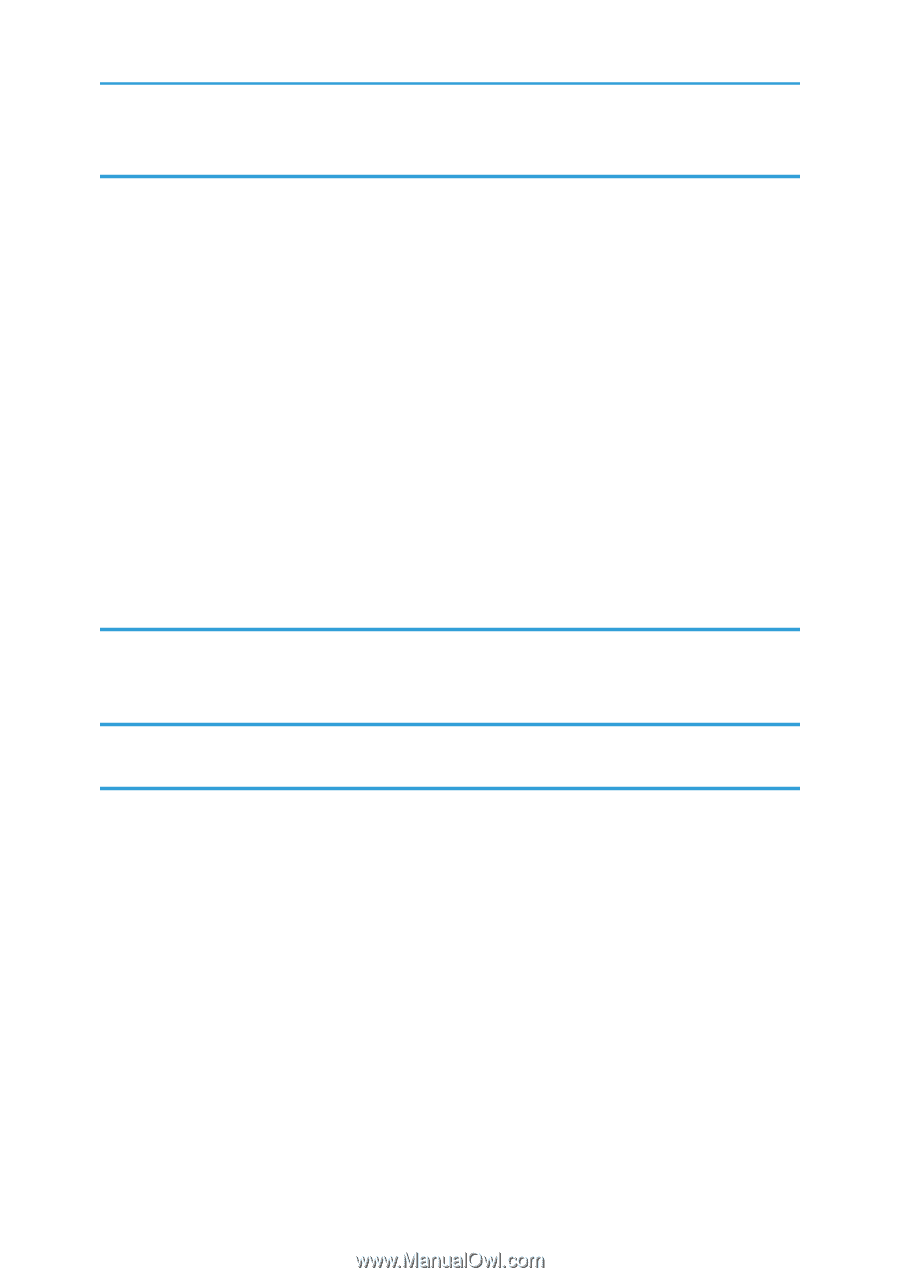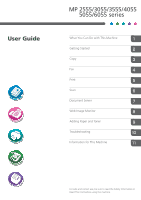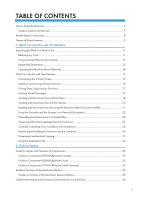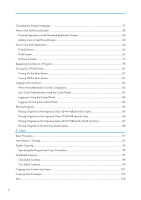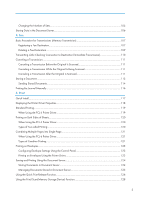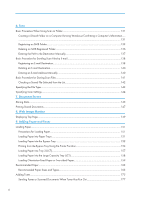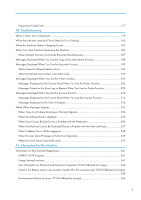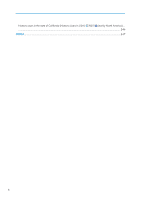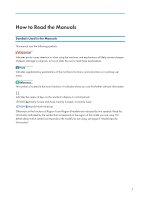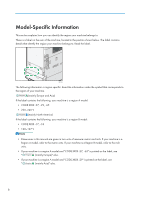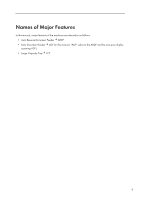6. Scan
Basic Procedure When Using Scan to Folder
.............................................................................................
131
Creating a Shared Folder on a Computer Running Windows/Confirming a Computer's Information
.....
....................................................................................................................................................................
131
Registering an SMB Folder
.......................................................................................................................
133
Deleting an SMB Registered Folder
.........................................................................................................
136
Entering the Path to the Destination Manually
........................................................................................
137
Basic Procedure for Sending Scan Files by E-mail
......................................................................................
138
Registering an E-mail Destination
.............................................................................................................
138
Deleting an E-mail Destination
.................................................................................................................
140
Entering an E-mail Address Manually
.....................................................................................................
140
Basic Procedure for Storing Scan Files
........................................................................................................
141
Checking a Stored File Selected from the List
.........................................................................................
142
Specifying the File Type
................................................................................................................................
143
Specifying Scan Settings
...............................................................................................................................
144
7. Document Server
Storing Data
...................................................................................................................................................
145
Printing Stored Documents
............................................................................................................................
147
8. Web Image Monitor
Displaying Top Page
.....................................................................................................................................
149
9. Adding Paper and Toner
Loading Paper
................................................................................................................................................
151
Precautions for Loading Paper
.................................................................................................................
151
Loading Paper into Paper Trays
...............................................................................................................
151
Loading Paper into the Bypass Tray
........................................................................................................
152
Printing from the Bypass Tray Using the Printer Function
........................................................................
154
Loading Paper into Tray 3 (LCT)
..............................................................................................................
157
Loading Paper into the Large Capacity Tray (LCT)
................................................................................
158
Loading Orientation-fixed Paper or Two-sided Paper
...........................................................................
159
Recommended Paper
....................................................................................................................................
163
Recommended Paper Sizes and Types
...................................................................................................
163
Adding Toner
.................................................................................................................................................
175
Sending Faxes or Scanned Documents When Toner Has Run Out
......................................................
177
4