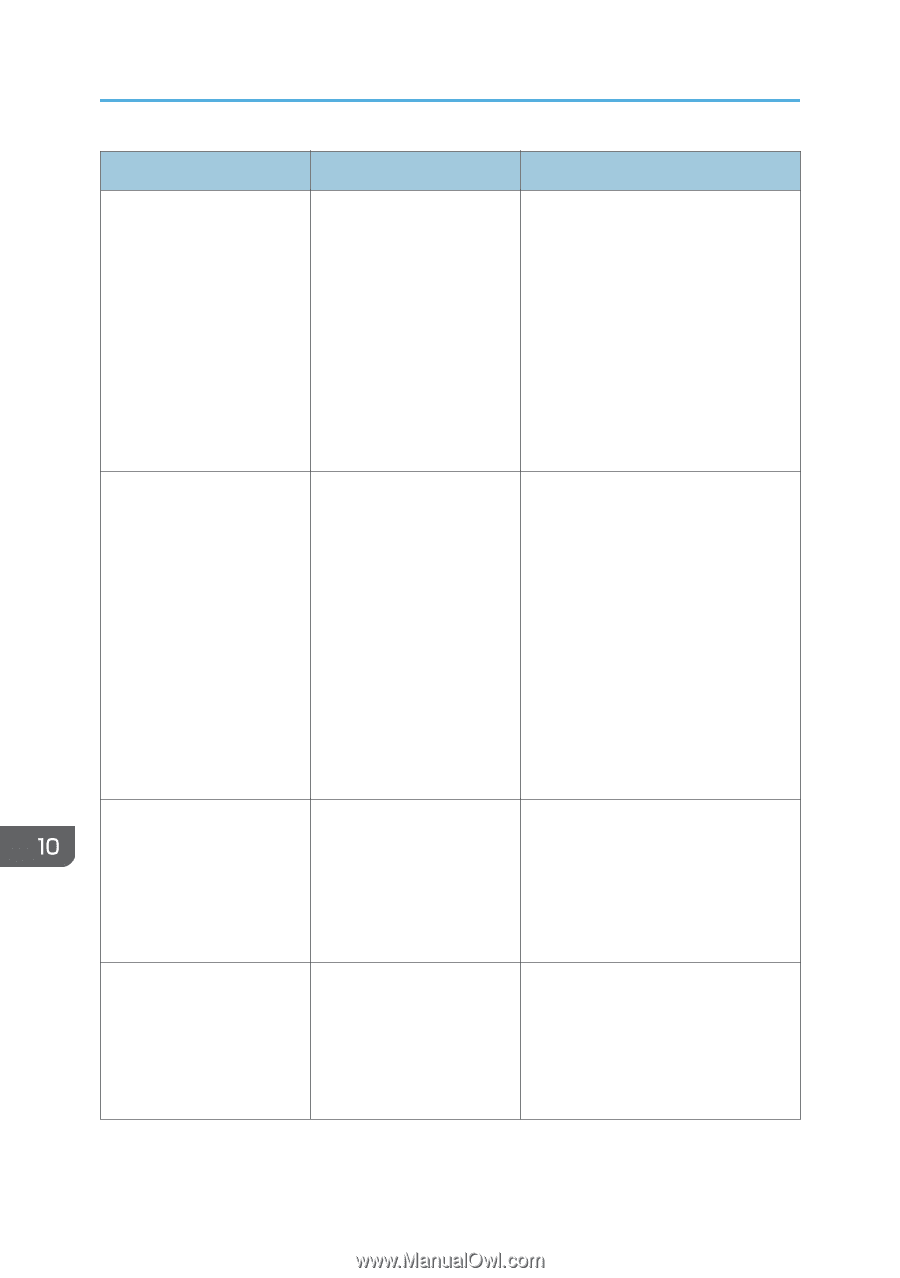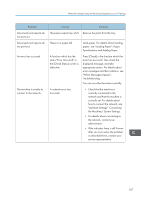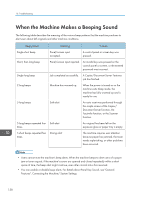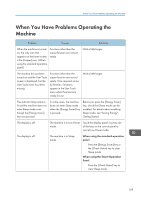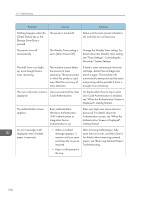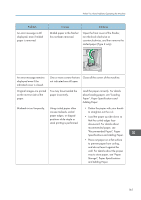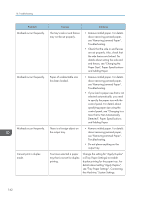Ricoh MP C401 User Guide - Page 164
see Tray Paper Settings, Connecting, Size That Is Not Automatically
 |
View all Ricoh MP C401 manuals
Add to My Manuals
Save this manual to your list of manuals |
Page 164 highlights
10. Troubleshooting Problem Misfeeds occur frequently. Misfeeds occur frequently. Misfeeds occur frequently. Cannot print in duplex mode. Causes Solutions The tray's side or end fences may not be set properly. • Remove misfed paper. For details about removing jammed paper, see "Removing Jammed Paper", Troubleshooting. • Check that the side or end fences are set properly. Also, check that the side fences are locked. For details about setting the side and end fences, see "Changing the Paper Size", Paper Specifications and Adding Paper. Paper of undetectable size has been loaded. • Remove misfed paper. For details about removing jammed paper, see "Removing Jammed Paper", Troubleshooting. • If you load a paper size that is not selected automatically, you need to specify the paper size with the control panel. For details about specifying paper size using the control panel, see "Changing to a Size That Is Not Automatically Detected", Paper Specifications and Adding Paper. There is a foreign object on the output tray. • Remove misfed paper. For details about removing jammed paper, see "Removing Jammed Paper", Troubleshooting. • Do not place anything on the output tray. You have selected a paper tray that is not set for duplex printing. Change the setting for "Apply Duplex" in [Tray Paper Settings] to enable duplex printing for the paper tray. For details about setting "Apply Duplex", see "Tray Paper Settings", Connecting the Machine/ System Settings. 162