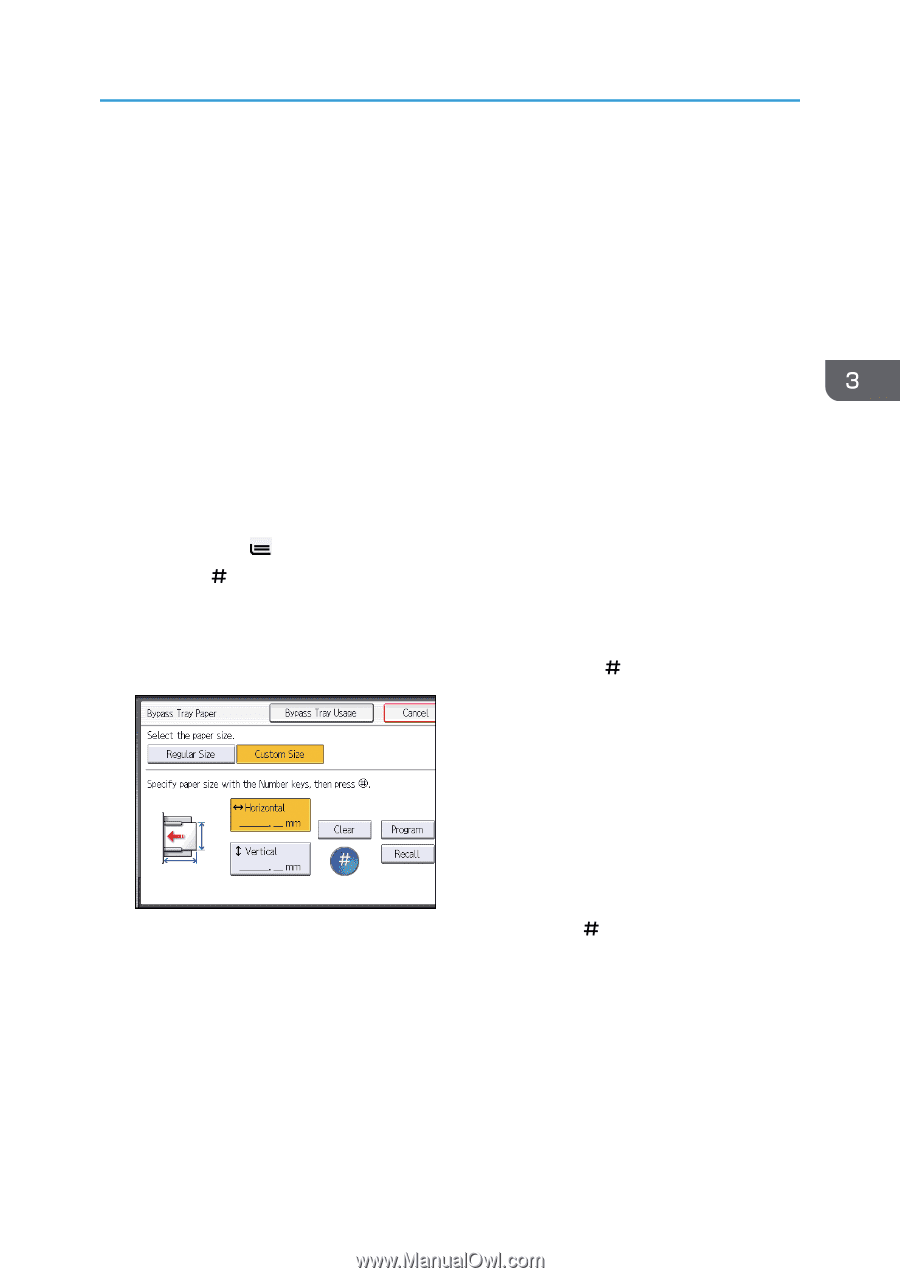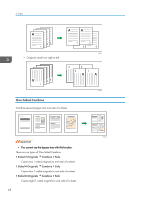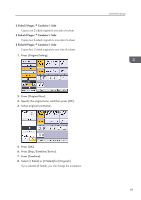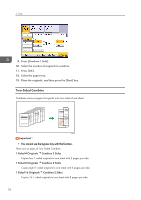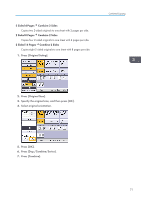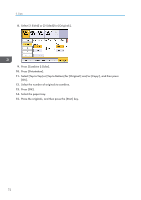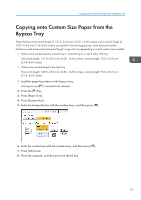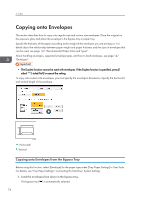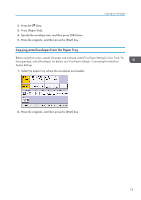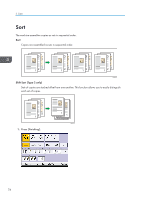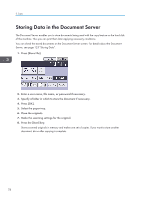Ricoh MP C401 User Guide - Page 75
Copying onto Custom Size Paper from the Bypass Tray
 |
View all Ricoh MP C401 manuals
Add to My Manuals
Save this manual to your list of manuals |
Page 75 highlights
Copying onto Custom Size Paper from the Bypass Tray Copying onto Custom Size Paper from the Bypass Tray Paper that has a horizontal length of 127.0-355.6 mm (5.00-14.00 inches) and a vertical length of 70.0-216.0 mm (2.76-8.50 inches) can be fed in from the bypass tray. Note however that the limitation on the horizontal and vertical length range will vary depending on which options are installed. • When prints are delivered to Internal tray 1, Internal tray 2, or the finisher shift tray: Horizontal length: 127.0-355.6 mm (5.00-14.00 inches), vertical length: 70.0-216.0 mm (2.76-8.50 inches) • When prints are delivered to the right tray: Horizontal length: 148.0-355.6 mm (5.83-14.00 inches), vertical length: 70.0-216.0 mm (2.76-8.50 inches) 1. Load the paper face down in the bypass tray. The bypass tray ( ) is automatically selected. 2. Press the [ ] key. 3. Press [Paper Size]. 4. Press [Custom Size]. 5. Enter the horizontal size with the number keys, and then press [ ]. 6. Enter the vertical size with the number keys, and then press [ ]. 7. Press [OK] twice. 8. Place the originals, and then press the [Start] key. 73