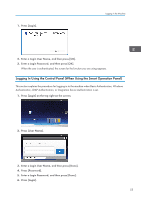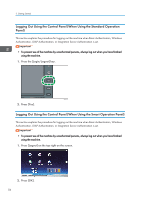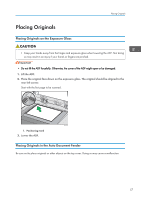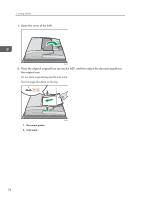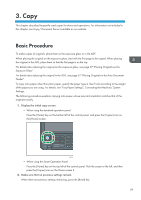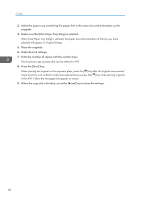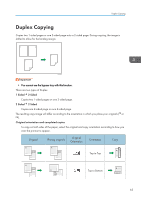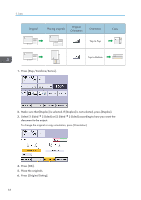Ricoh MP C401 User Guide - Page 61
Copy, Basic Procedure, Copy
 |
View all Ricoh MP C401 manuals
Add to My Manuals
Save this manual to your list of manuals |
Page 61 highlights
3. Copy This chapter describes frequently used copier functions and operations. For information not included in this chapter, see Copy/ Document Server available on our website. Basic Procedure To make copies of originals, place them on the exposure glass or in the ADF. When placing the original on the exposure glass, start with the first page to be copied. When placing the original in the ADF, place them so that the first page is on the top. For details about placing the original on the exposure glass, see page 57 "Placing Originals on the Exposure Glass". For details about placing the original in the ADF, see page 57 "Placing Originals in the Auto Document Feeder". To copy onto paper other than plain paper, specify the paper type in User Tools according to the weight of the paper you are using. For details, see "Tray Paper Settings", Connecting the Machine/ System Settings. The following procedure explains copying onto paper whose size and orientation matches that of the originals exactly. 1. Display the initial copy screen. • When using the standard operation panel Press the [Home] key on the bottom left of the control panel, and press the [Copier] icon on the [Home] screen. DBG031 • When using the Smart Operation Panel Press the [Home] key on the top left of the control panel. Flick the screen to the left, and then press the [Copier] icon on the Home screen 4. 2. Make sure that no previous settings remain. When there are previous settings remaining, press the [Reset] key. 59