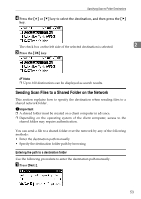Ricoh MP161SPF Operating Instructions - Page 64
Sending Scan Files to an FTP Server, Directly enter the path for the folder on the FTP Server
 |
View all Ricoh MP161SPF manuals
Add to My Manuals
Save this manual to your list of manuals |
Page 64 highlights
Sending Scan Files by Scan to Folder Note ❒ If authentication is required to access the folder, the login screen appears. Enter the user name and password. ❒ If you change the protocol after entering the path name, user name, or password, a confirmation message appears. ❒ If you press [Cancel] while browsing the network, the Path Entry Method 2 screen reappears. ❒ Computer and shared folder names containing more than 12 characters cannot be displayed. ❒ Up to 100 computers and shared folders can be displayed on the "Browse Ntwrk" screen. ❒ The machine may fail to transfer the file if you do not have write privileges for the shared folder or there is not enough free hard disk space. ❒ You can register the destination path in the machine's address book. For details, see "Registering the Path to the Selected Destination in the Address Book". Reference p.66 "Registering the Path to the Selected Destination in the Address Book" Sending Scan Files to an FTP Server This section explains how to specify destinations when sending files to an FTP server. Directly enter the path for the folder on the FTP Server You can enter the path to an FTP server manually. A Press [Dest.:]. B Select [FTP], and then press the {OK} key. 58