Ricoh P C301W Users Guide - Page 159
If paper jams inside the fusing unit, s that did not print out.
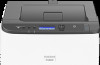 |
View all Ricoh P C301W manuals
Add to My Manuals
Save this manual to your list of manuals |
Page 159 highlights
Removing Paper Jams 1. DUE291 • Jammed paper may be covered in toner. Be careful not to get toner on your hands or clothes. • Toner on prints made immediately after clearing a paper jam may be insufficiently fused and may smudge. Make test prints until smudges no longer appear. • Do not forcefully remove jammed paper, as it may tear. Torn pieces remaining inside the machine will cause further jams and possibly damage the machine. • Paper jam can cause pages to be lost. Check your print job for missing pages and reprint any pages that did not print out. If paper jams inside the fusing unit If paper jams inside the fusing unit, follow the procedure below to remove it. • Since the temperature around the guide is high, wait for it to cool down before checking for jammed paper. 1. Pull the front cover open lever and then carefully lower the front cover. 2 1 ECB108 157















