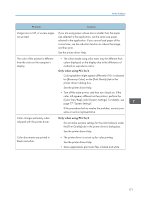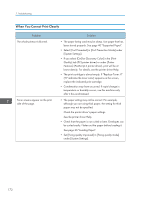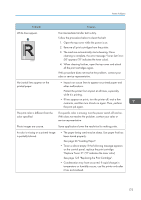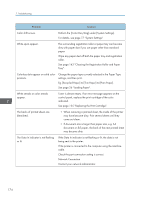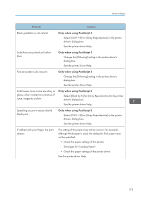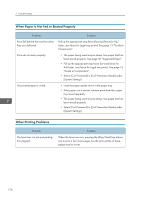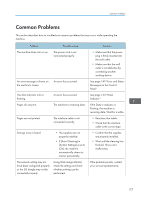Ricoh P C301W Users Guide - Page 178
When Paper Is Not Fed or Ejected Properly, Other Printing Problems, Guide to Components.
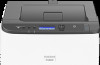 |
View all Ricoh P C301W manuals
Add to My Manuals
Save this manual to your list of manuals |
Page 178 highlights
7. Troubleshooting When Paper Is Not Fed or Ejected Properly Problem Prints fall behind the machine when they are delivered. Prints do not stack properly. The printed paper is curled. Solution Pull up the appropriate stop fence (forward fence for A4/ Letter, rear fence for Legal size prints). See page 13 "Guide to Components". • The paper being used may be damp. Use paper that has been stored properly. See page 40 "Supported Paper". • Pull up the appropriate stop fence (forward fence for A4/Letter, rear fence for Legal size prints). See page 13 "Guide to Components". • Select [Curl Prevented] in [Curl Prevention Mode] under [System Settings]. • Load the paper upside down in the paper tray. • If the paper curl is severe, retrieve prints from the output tray more frequently. • The paper being used may be damp. Use paper that has been stored properly. • Select [Curl Prevented] in [Curl Prevention Mode] under [System Settings]. Other Printing Problems Problem The toner has run out and printing has stopped. Solution When the toner runs out, pressing the [Stop/Start] key allows you to print a few more pages, but the print quality of those pages may be lower. 176