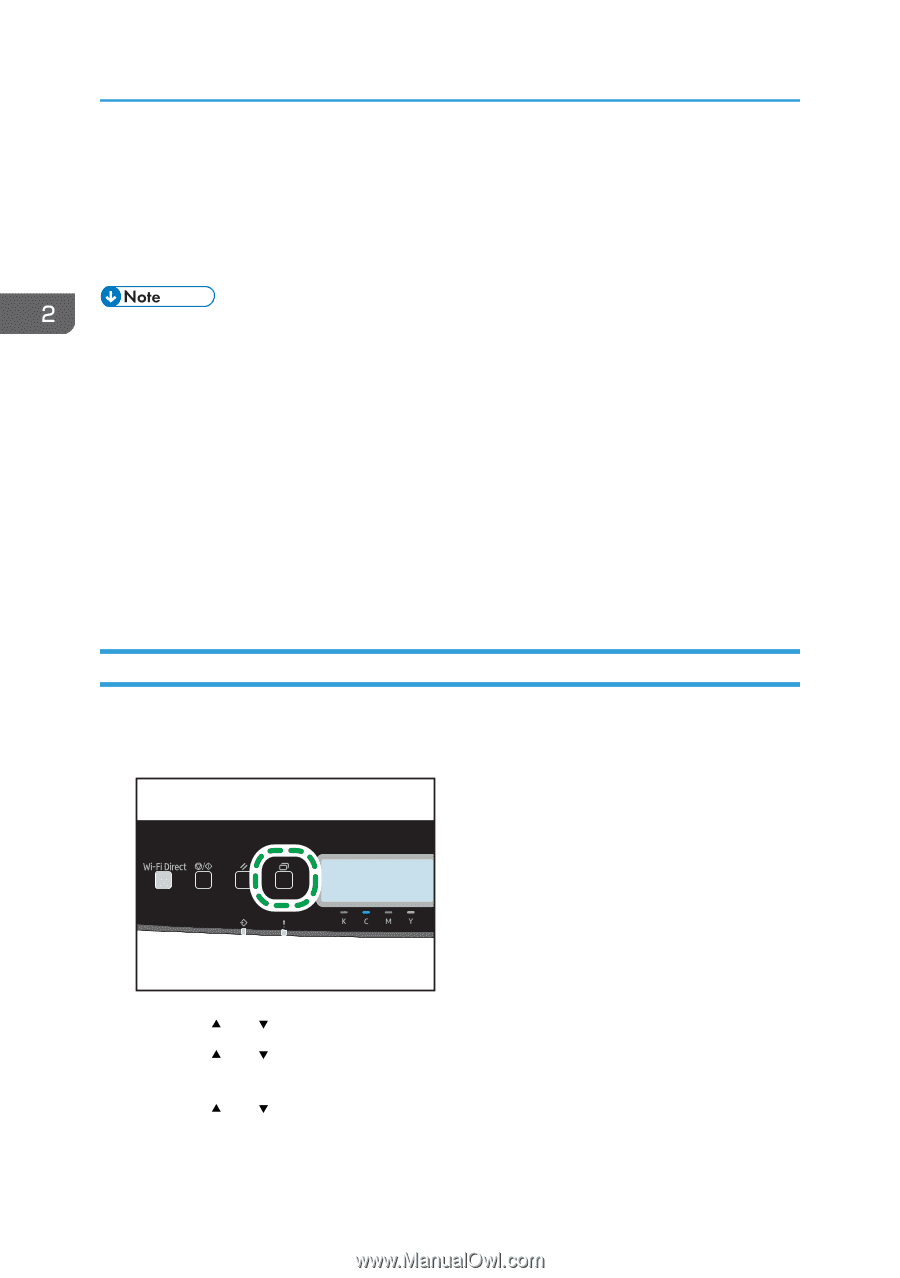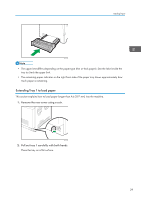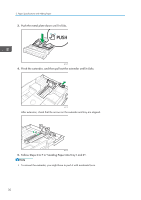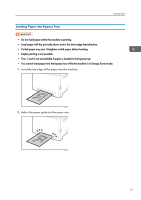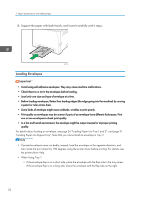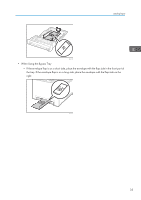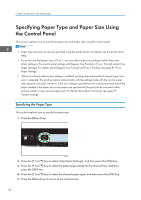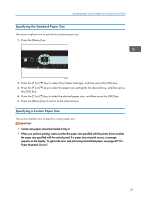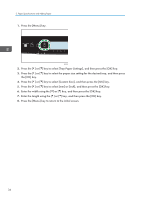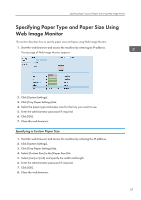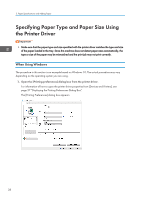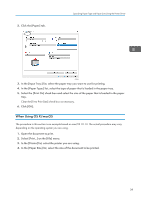Ricoh P C301W Users Guide - Page 36
Specifying Paper Type and Paper Size Using the Control Panel, Specifying the Paper Type
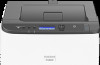 |
View all Ricoh P C301W manuals
Add to My Manuals
Save this manual to your list of manuals |
Page 36 highlights
2. Paper Specifications and Adding Paper Specifying Paper Type and Paper Size Using the Control Panel This section explains how to specify the paper size and paper type using the control panel. • Paper type and size can also be specified using the printer driver. For details, see the printer driver Help. • For prints from the bypass tray or Tray 1, you can select to print according to either the printer driver settings or the control panel settings with [Bypass Tray Priority] or [Tray1 Priority] under [Tray Paper Settings]. For details about [Bypass Tray Priority] and [Tray1 Priority], see page 81 "Tray Paper Settings". • If [Auto Continue] under system settings is enabled, printing stops temporarily if a paper type/size error is detected. The printing restarts automatically with the settings made with the control panel after about ten seconds. However, if the size of paper specified on the control panel and that of the paper loaded in the paper tray or the paper size specified for the print job do not match when printing restarts, it may cause a paper jam. For details about [Auto Continue], see page 77 "System Settings". Specifying the Paper Type This section explains how to specify the paper type. 1. Press the [Menu] key. ECB202 2. Press the [ ] or [ ] key to select [Tray Paper Settings], and then press the [OK] key. 3. Press the [ ] or [ ] key to select the paper type setting for the desired tray, and then press the [OK] key. 4. Press the [ ] or [ ] key to select the desired paper type, and then press the [OK] key. 5. Press the [Menu] key to return to the initial screen. 34