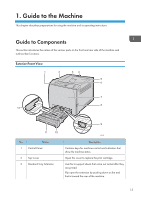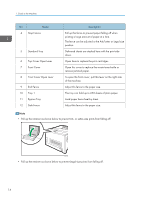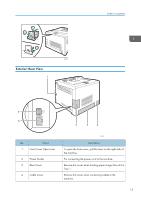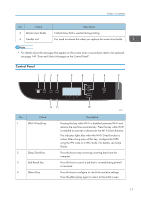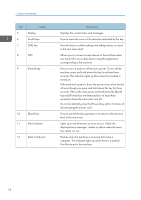Ricoh P C301W Users Guide - Page 20
Data In Indicator, Alert Indicator
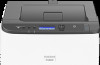 |
View all Ricoh P C301W manuals
Add to My Manuals
Save this manual to your list of manuals |
Page 20 highlights
1. Guide to the Machine No. 5 6 7 Name Display Scroll Keys [OK] key 8 NFC 9 [Power] key 10 [Back] key 11 Alert Indicator 12 Data In Indicator Description Displays the current status and messages. Press to move the cursor in the direction indicated by the key. Press this key to confirm settings and setting values, or move to the next menu level. Allows you to connect a smart device to the machine when you touch NFC on a smart device using the application corresponding to the machine. Press to turn on and turn off the main power. To turn off the machine, press and hold down this key for at least three seconds. This indicator lights up blue when the machine is turned on. If the machine's system is busy, the power may not be turned off even though you press and hold down this key for three seconds. If this is the case, press and hold down the [Back] key and [Power] key simultaneously for at least three seconds to force the machine to turn off. Do not accidentally press the [Power] key within 3 minutes of disconnecting the power cord. Press to cancel the last operation or to return to the previous level of the menu tree. Lights up in red whenever an error occurs. Check the displayed error message. Flashes in yellow when the toner has nearly run out. Flashes when the machine is receiving data from a computer. This indicator lights up when there is a Locked Print file stored in the machine. 18