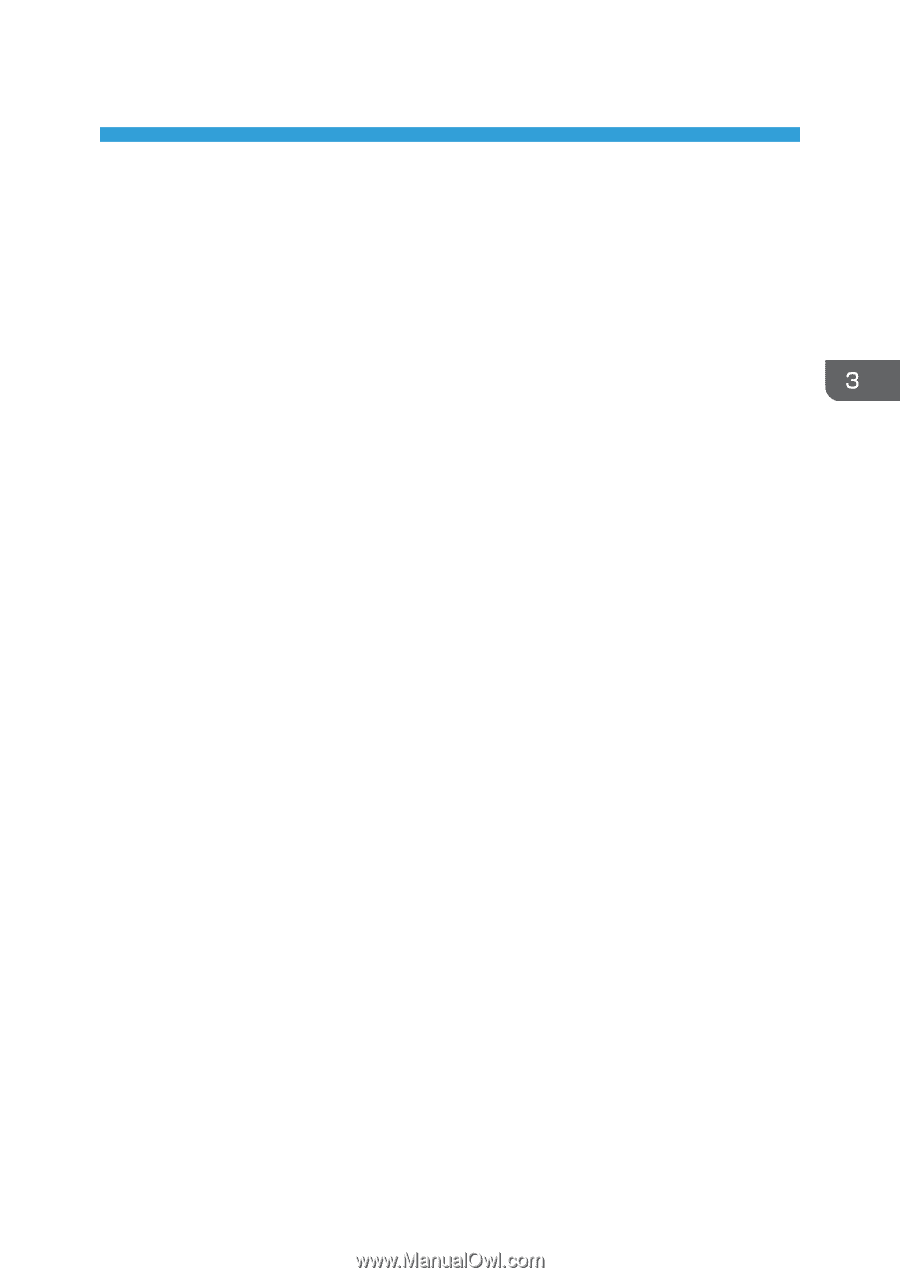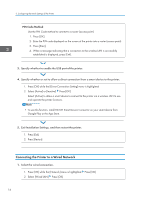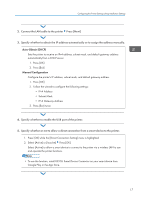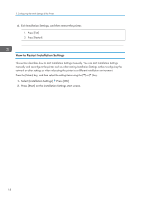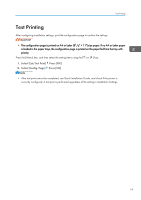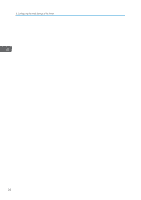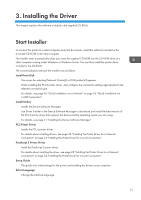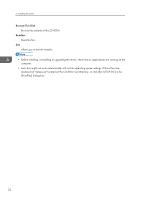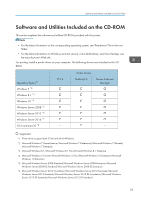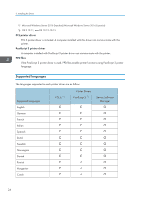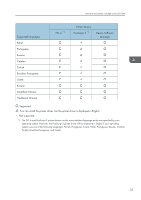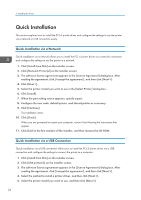Ricoh P C600 Setup Guide - Page 23
Installing the Driver, Start Installer
 |
View all Ricoh P C600 manuals
Add to My Manuals
Save this manual to your list of manuals |
Page 23 highlights
3. Installing the Driver This chapter explains the software included in the supplied CD-ROM. Start Installer To connect this printer to a client computer and print documents, install the software included in the provided CD-ROM to the client computer. The installer starts automatically when you insert the supplied CD-ROM into the CD-ROM drive of a client computer running under Windows or Windows Server. You can then install the printer driver included in the CD-ROM. The contents (display items) of the installer are as follows: Install from Disk The screen for selecting [Network Printer(s)] or [USB printer(s)] appears. While installing the PCL 6 printer driver, also configure the connection settings appropriate for the selected connection type. For details, see page 26 "Quick Installation via a Network" or page 26 "Quick Installation via a USB Connection". Install Online Installs the Device Software Manager. Use Driver Installer in the Device Software Manager to download and install the latest version of the PCL 6 printer driver that supports the device and the operating system you are using. For details, see page 41 "Installing the Device Software Manager". PCL Printer Driver Installs the PCL 6 printer driver. For details about installing drivers, see page 28 "Installing the Printer Driver for a Network Connection" or page 34 "Installing the Printer Driver for a Local Connection". PostScript 3 Printer Driver Install the PostScript 3 printer driver. For details about installing the driver, see page 28 "Installing the Printer Driver for a Network Connection" or page 34 "Installing the Printer Driver for a Local Connection". Setup Guide This guide is for initial settings for the printer and installing the driver to your computer. Select Language Change the interface language. 21