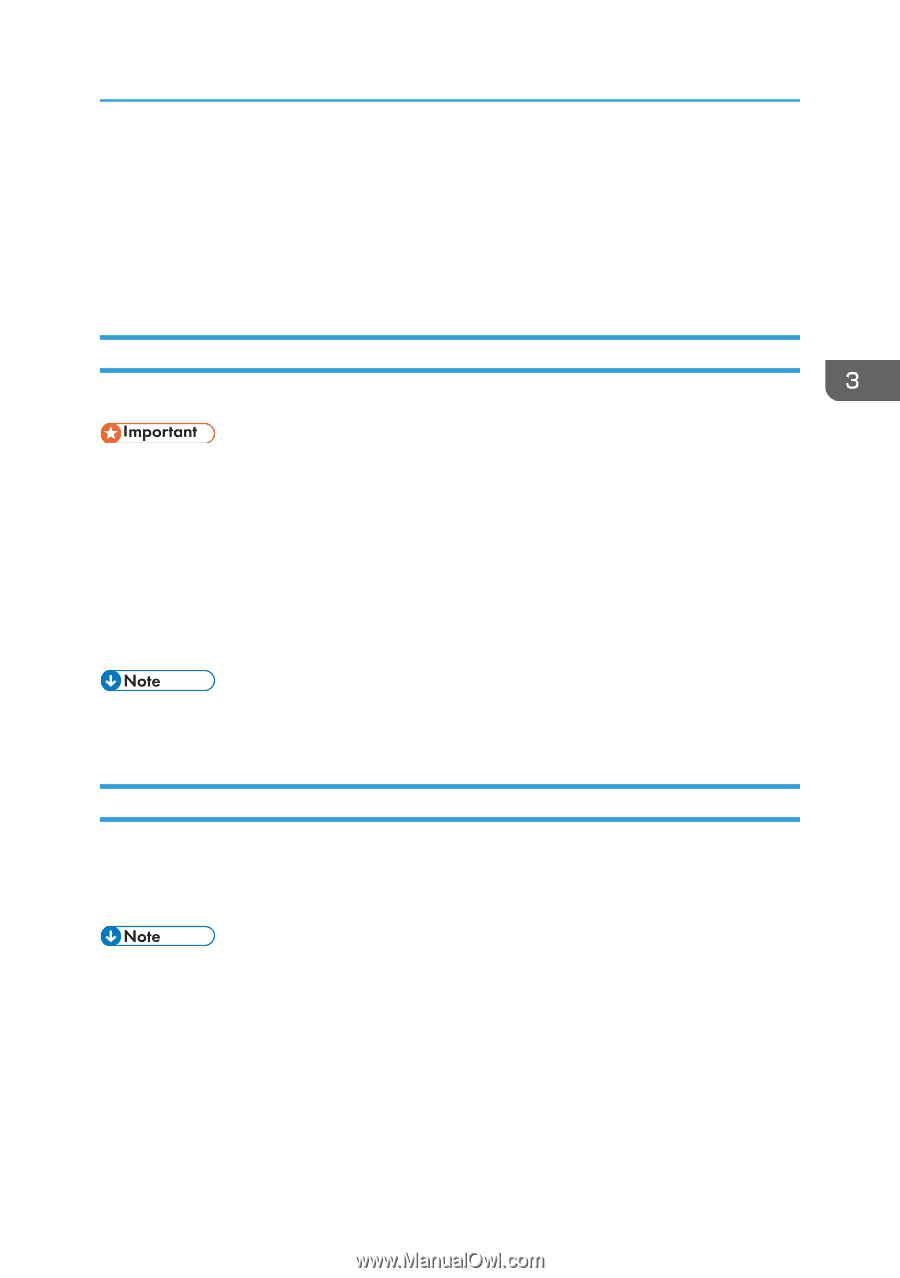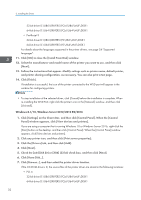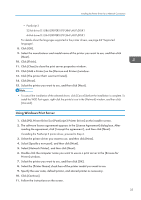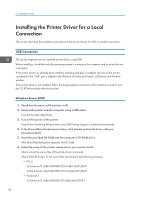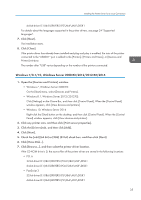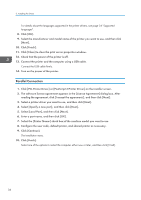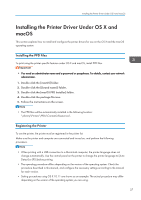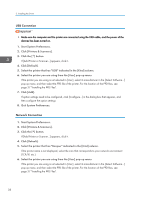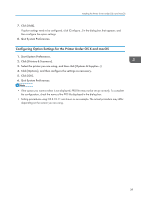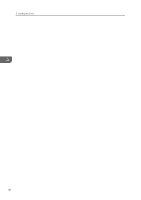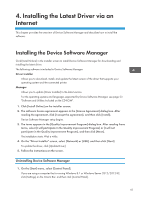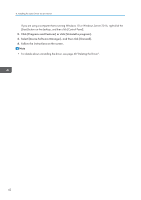Ricoh P C600 Setup Guide - Page 39
Installing the Printer Driver Under OS X and macOS, Installing the PPD Files, Registering
 |
View all Ricoh P C600 manuals
Add to My Manuals
Save this manual to your list of manuals |
Page 39 highlights
Installing the Printer Driver Under OS X and macOS Installing the Printer Driver Under OS X and macOS This section explains how to install and configure the printer drivers for use on the OS X and the macOS operating system. Installing the PPD Files To print using the printer specific features under OS X and macOS, install PPD files. • You need an administrator name and a password or passphrase. For details, contact your network administrator. 1. Double-click the [macOS] folder. 2. Double-click the [(brand name)] folder. 3. Double-click the [macOS PPD Installer] folder. 4. Double-click the package file icon. 5. Follow the instructions on the screen. • The PPD files will be automatically installed in the following location: \Library\Printers\PPDs\Contents\Resources\ Registering the Printer To use the printer, the printer must be registered in the printer list. Make sure the printer and computer are connected and turned on, and perform the following procedure. • When printing with a USB connection to a Macintosh computer, the printer language does not change automatically. Use the control panel on the printer to change the printer language to [Auto Detect] or [PS] before printing. • The operating procedure differs depending on the version of the operating system. Check the procedure described in this manual, and configure the necessary settings according to the manual for each version. • Setting procedures using OS X 10.11 are shown as an example. The actual procedure may differ depending on the version of the operating system you are using. 37