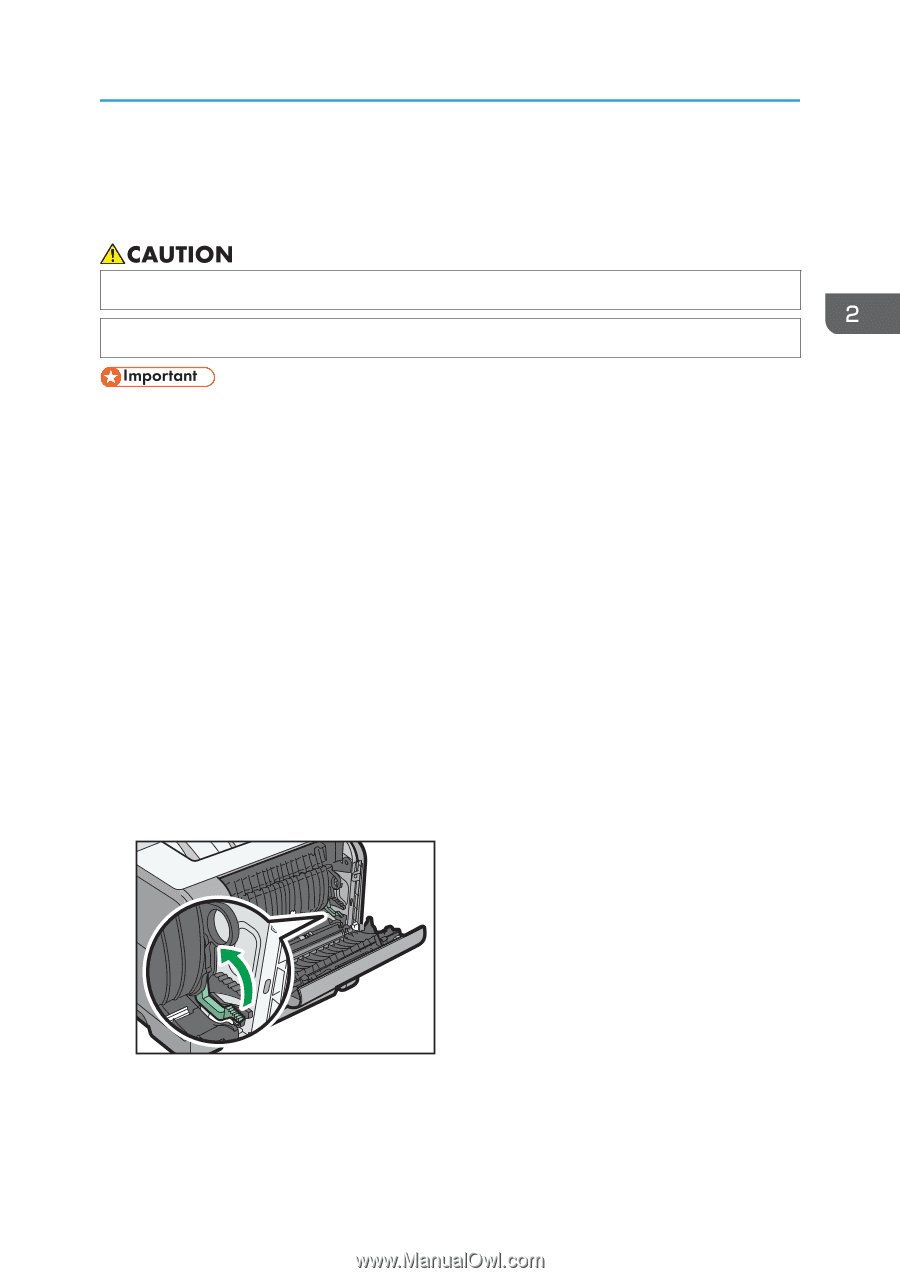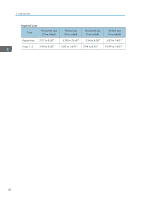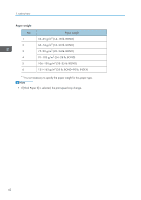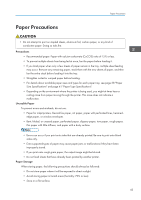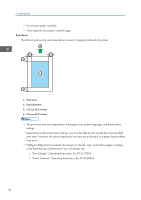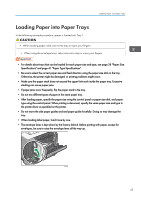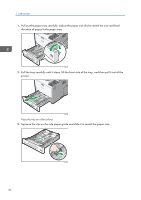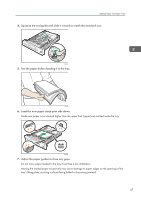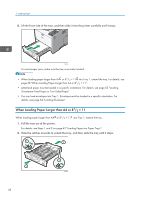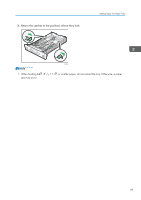Ricoh SP 4510DN User Guide - Page 47
Loading Paper into Paper Trays, In the following example procedure, paper is loaded into Tray 1.
 |
View all Ricoh SP 4510DN manuals
Add to My Manuals
Save this manual to your list of manuals |
Page 47 highlights
Loading Paper into Paper Trays Loading Paper into Paper Trays In the following example procedure, paper is loaded into Tray 1. • When loading paper, take care not to trap or injure your fingers. • When using the envelope lever, take care not to trap or injure your fingers. • For details about trays that can be loaded for each paper size and type, see page 38 "Paper Size Specifications" and page 41 "Paper Type Specifications". • Be sure to select the correct paper size and feed direction using the paper size dial on the tray. Otherwise, the printer might be damaged, or printing problems might occur. • Make sure the paper stack does not exceed the upper limit mark inside the paper tray. Excessive stacking can cause paper jams. • If paper jams occur frequently, flip the paper stack in the tray. • Do not mix different types of paper in the same paper tray. • After loading paper, specify the paper size using the control panel or paper size dial, and paper type using the control panel. When printing a document, specify the same paper size and type in the printer driver as specified on the printer. • Do not move the side paper guides and end paper guide forcefully. Doing so may damage the tray. • When loading label paper, load it one by one. • The envelope lever is kept down by the factory default. Before printing with paper, except for envelopes, be sure to raise the envelope lever all the way up. CYN916 45