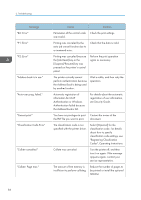Ricoh SP 4510DN User Guide - Page 84
Specified Paper Size and, empty. Replace Toner - waste toner
 |
View all Ricoh SP 4510DN manuals
Add to My Manuals
Save this manual to your list of manuals |
Page 84 highlights
3. Troubleshooting Message "Toner Cartridge is almost empty. Replace Toner Cartridge." "Tray setg. do not match spcfd siz&typ. Select new tray or use sz&typ below." Cause The print cartridge is almost empty. The printer driver settings are incorrect or the tray does not contain paper of the size or type selected in the printer driver. "Failed to update @Remote Updating the @Remote certificate. Please call service." certificate failed. "Waste Toner is almost full" "Waste Toner full" The print cartridge must be replaced when the life of the waste toner is ending. The waste toner is full. "You do not have the privileges to use this function." The logged in user name does not have permission for the selected function. Solution Prepare a new print cartridge. • Check that the printer driver settings are correct, and then load paper of the size selected in the printer driver into the input tray. For details about how to load paper, see page 37 "Loading Paper". • Select the tray manually to continue printing, or cancel a print job. For details about how to select the tray manually, or cancel a print job, see "If an Error Occurs with the Specified Paper Size and Type", Operating Instructions. Turn the printer off, and then turn it on again. If the problem persists, contact your sales or service representative. Prepare a new print cartridge. Replace the print cartridge. For details, see "Replacing the Print Cartridge", Operating Instructions. For details about how to set permissions, see Security Guide. 82