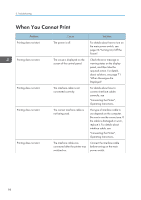Ricoh SP 4510DN User Guide - Page 96
driver's [Detailed Settings], Memory Retrieval Error
 |
View all Ricoh SP 4510DN manuals
Add to My Manuals
Save this manual to your list of manuals |
Page 96 highlights
3. Troubleshooting Message "Insufficient Memory" Cause A memory allocation error occurred. "Memory Retrieval Error" A memory allocation error occurred. "No response from the server. Authentication has failed." A timeout occurred while connecting to the server for LDAP Authentication or Windows Authentication. Solution PCL 5/PostScript 3 Select a lower resolution on the printer driver. For details about how to change the resolution setting, see the printer driver Help. PCL 6 Select a lower resolution on the printer driver. For details about how to change the resolution setting, see the printer driver Help. On the printer driver's [Detailed Settings] tab, click [Print Quality] in "Menu:", and then select [Raster] in the "Vector/ Raster:" list. In some cases, it will take a long time to complete a print job. • Install the optional SDRAM module. For details about installing SDRAM module, contact your service representative. Turn off the main power switch and then back on again. If the message appears again, replace the SDRAM. For details about replacing SDRAM, contact your service representative. Check the status of the server. 94