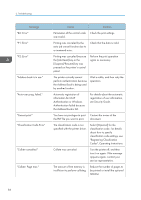Ricoh SP 4510DN User Guide - Page 81
Hardware Problem: Ethernet
 |
View all Ricoh SP 4510DN manuals
Add to My Manuals
Save this manual to your list of manuals |
Page 81 highlights
When Messages Are Displayed Message Cause Solution "Cannot connect with the wireless card. Turn the main power switch off, then check the card." • The wireless LAN interface board was not inserted when the printer was turned on. • The wireless LAN interface board was pulled out after the printer was turned on. • The settings are not updated although the unit is detected. • Turn off the main power switch, and then confirm the wireless LAN interface board is inserted correctly. For details about installing the board, contact your service representative. • If the message appears again, contact your service representative. "Cannot print because both the main and designation (chapter) sheets are set to the same paper tray. Press [Job Reset] to cancel the job." The tray selected for other pages is the same as the one for slip sheets. Reset the job. Be sure the tray you select for slip sheets is not providing paper for other pages. "Hardware Problem: Ethernet" An error has occurred in the Ethernet interface. Turn the main power switch off and then back on again. If the message appears again, contact your service representative. "Hardware Problem: HDD" An error has occurred in the hard disk. • Turn the main power switch off and then back on again. If the message appears again, contact your service representative. • The hard disk may have not been installed properly if you have installed it yourself. Check that it is properly installed For details about installing the unit, see "Installing the Memory Expansion Units", Operating Instructions. 79