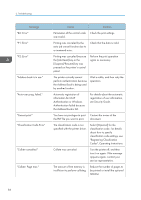Ricoh SP 4510DN User Guide - Page 82
the Interface Units, Operating
 |
View all Ricoh SP 4510DN manuals
Add to My Manuals
Save this manual to your list of manuals |
Page 82 highlights
3. Troubleshooting Message "Hardware Problem: Parallel I/F" "Hardware Problem: USB" "Hardware Problem: Wireless Card" (A "wireless LAN interface board" is referred to as a "wireless card".) "Load ppr blw in (Tray name)." "Maintenance Kit is not set correctly. Please call service." Cause An error has occurred in the IEEE 1284 interface board. An error has occurred in the USB interface. The wireless LAN interface board can be accessed, but an error was detected. The printer driver settings are incorrect or the tray does not contain paper of the size selected in the printer driver. The fusing unit may have not been installed correctly. Solution • Turn the main power switch off and then confirm the IEEE 1284 interface board is inserted correctly. For details about installing the board, see "Installing the Interface Units", Operating Instructions. • If the message appears again, contact your service representative. Turn the main power switch off and then back on again. If the message appears again, contact your service representative. • Turn off the main power switch, and then confirm the wireless LAN interface board is inserted correctly. For details about installing the board, see "Installing the Interface Units", Operating Instructions. • If the message appears again, contact your service representative. Check that the printer driver settings are correct, and then load paper of the size selected in the printer driver into the input tray. For details about how to change the paper size, see page 37 "Loading Paper". Contact your sales or service representative. 80