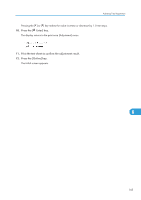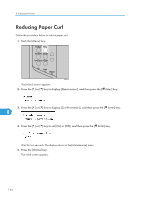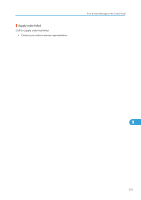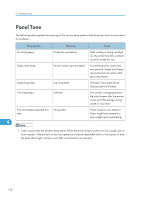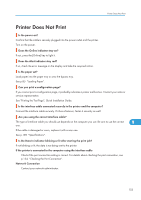Ricoh SP4100N Operating Instructions - Page 150
Load Correct Size Paper/Paper Size: Paper Type: Press # to continue/Paper Size: Paper Type
 |
UPC - 026649027994
View all Ricoh SP4100N manuals
Add to My Manuals
Save this manual to your list of manuals |
Page 150 highlights
9. Troubleshooting IEEE 802.11b card access failure. • Turn the power off, and then on. Remove and re-install the IEEE 802.11b interface unit or interface unit correctly. If the message appears again, contact your sales or service representative. • See p.33 "Attaching IEEE 802.11b Interface Unit". Invalid Password Try again The invalid password was entered and Locked or Stored Print is incorrect. • Enter the correct password. Irregular Toner Irregular toner is set. • Replace the toner to appropriate one. Load Correct Size Paper/Paper Size: Paper Type: Press # to continue/Paper Size: Paper Type: The paper size setting on the tray differs from that of actual paper size in the tray. • Change the paper size of the tray where the error has occurred using dial or press the [Form Feed] key. Printing will start again after pressing the [ Enter] key. • See p.85 "Loading Paper". Load Paper:Tray# or Form Feed No paper remaining in the indicated tray. • Load the indicated tray with the paper or select another tray using the [Form Feed] key, or cancel the job. Menu Protected Cannot change 9 The control panel has been digitally locked, and settings cannot be changed. • This alert message is displayed for 3 seconds before returning to the previous display screen. No Files exist There are no files available for deleting or printing. • Check the error list to identify the files unavailable for printing. P=XX I=XXXXXXXX Power Off On/Call Service if error reoccurs Controller error. The SC number indicates the problem. • Turn the power off, and then on. If the message appears again, contact your sales or service representative. Report the error code that appears. Proxy setting or connection error Proxy address port No. is invalid. Proxy is not active. Invalid center URL is set. Center is not active. Proxy is not set. • Check the proxy settings. 148