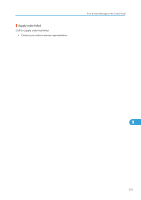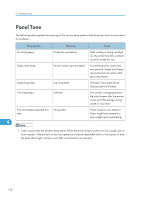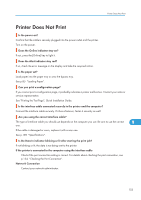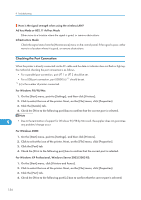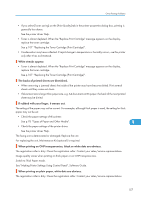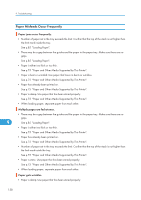Ricoh SP4100N Operating Instructions - Page 155
Printer Does Not Print, Network Connection - specifications
 |
UPC - 026649027994
View all Ricoh SP4100N manuals
Add to My Manuals
Save this manual to your list of manuals |
Page 155 highlights
Printer Does Not Print Printer Does Not Print Is the power on? Confirm that the cable is securely plugged into the power outlet and the printer. Turn on the power. Does the Online indicator stay on? If not, press the [Online] key to light it. Does the Alert indicator stay red? If so, check the error message on the display and take the required action. Is the paper set? Load paper into the paper tray or onto the bypass tray. See p.85 "Loading Paper". Can you print a configuration page? If you cannot print a configuration page, it probably indicates a printer malfunction. Contact your sales or service representative. See "Printing the Test Page", Quick Installation Guide. Is the interface cable connected securely to the printer and the computer? Connect the interface cable securely. If it has a fastener, fasten it securely as well. Are you using the correct interface cable? The type of interface cable you should use depends on the computer you use. Be sure to use the correct one. 9 If the cable is damaged or worn, replace it with a new one. See p.189 "Specifications". Is the Data In indicator blinking or lit after starting the print job? If not blinking or lit, the data is not being sent to the printer. If the printer is connected to the computer using the interface cable Check if the port connection setting is correct. For details about checking the port connection, see p.154 "Checking the Port Connection". Network Connection Contact your network administrator. 153