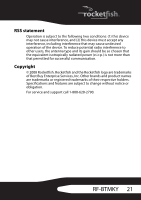Rocketfish RF-BTMKY User Manual (English) - Page 16
Starting the Bluetooth software, To start the Bluetooth software for the first time
 |
View all Rocketfish RF-BTMKY manuals
Add to My Manuals
Save this manual to your list of manuals |
Page 16 highlights
5 Press the button on the USB Bluetooth dongle until the LED begins to flash once every second. This indicates the Bluetooth dongle is searching for devices to pair. While pairing, the mouse LED flashes red and green. USB Bluetooth dongle button Note: If you press the mouse pairing button or the keyboard connect button, the pairing settings are cancelled. To reconnect the mouse or keyboard, repeat Step 5. 6 Press any keyboard key and move the mouse to make sure that they are connected. Starting the Bluetooth software To start the Bluetooth software for the first time: 1 Double-click the Bluetooth icon on the Windows system tray. The first Bluetooth Configuration Wizard opens. Bluetooth icon 16

16
5
Press the button on the USB Bluetooth dongle until the LED begins to
flash once every second. This indicates the Bluetooth dongle is searching
for devices to pair. While pairing, the mouse LED flashes red and green.
Note:
If you press the mouse pairing button or the keyboard connect button, the
pairing settings are cancelled. To reconnect the mouse or keyboard, repeat Step 5.
6
Press any keyboard key and move the mouse to make sure that they are
connected.
Starting the Bluetooth software
To start the Bluetooth software for the first time:
1
Double-click the Bluetooth icon on the Windows system tray. The first
Bluetooth Configuration Wizard opens.
USB Bluetooth
dongle button
Bluetooth icon