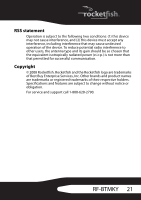Rocketfish RF-BTMKY User Manual (English) - Page 19
Connecting other Bluetooth devices - software
 |
View all Rocketfish RF-BTMKY manuals
Add to My Manuals
Save this manual to your list of manuals |
Page 19 highlights
3 Type the numbers you see in the Bluetooth security code box, then press Enter. Note: Each time the keyboard is connected, the security code changes. Connecting other Bluetooth devices In addition to your keyboard and mouse, you can connect other Bluetooth devices with the Bluetooth software and dongle. To connect another Bluetooth device: 1 Make sure that the USB Bluetooth dongle is plugged into your computer. 2 Press the USB Bluetooth dongle button until the following dialog box appears: Bluetooth device type list 3 Click the arrow to open the Bluetooth device type list, then click the type of device you want to use. A list of available devices appears. 4 Click on the device you want to use, then follow the on-screen instructions for configuring the device. 5 Enter the Bluetooth security code from the device user manual. RF-BTMKY 19