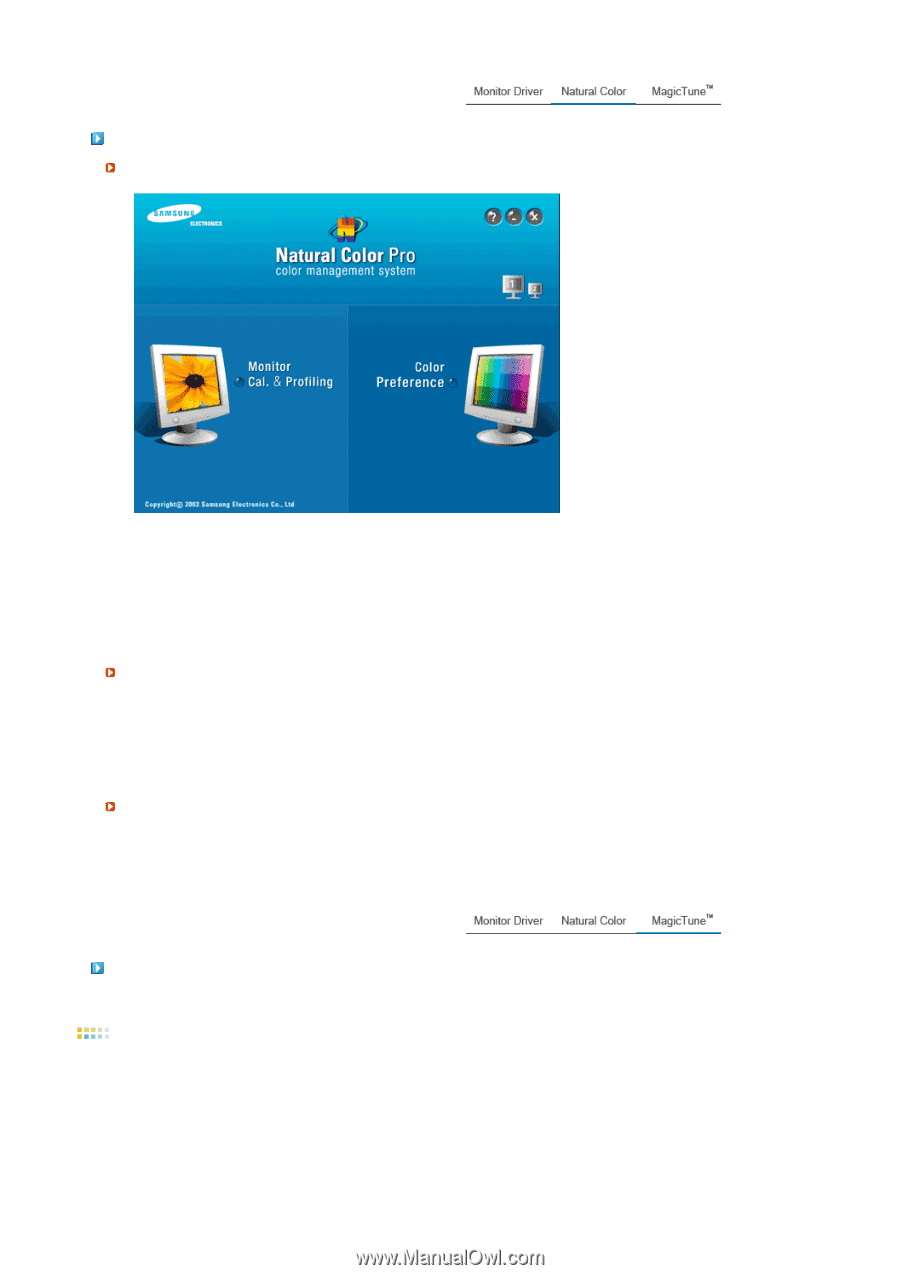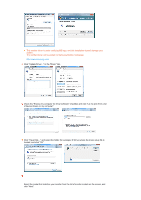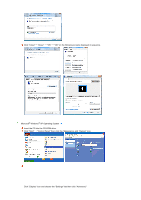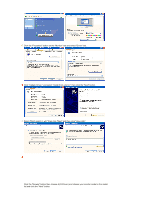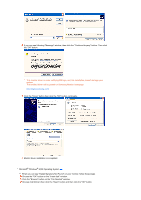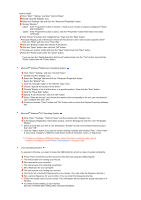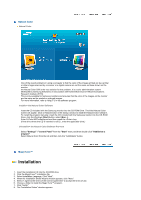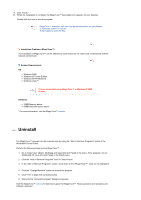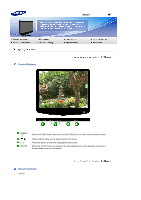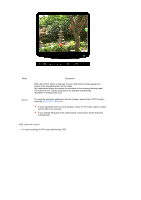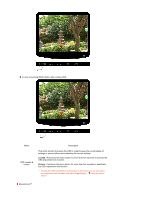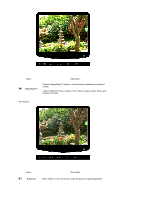Samsung 2032NW User Manual (ENGLISH) - Page 26
MagicTune, Natural Color, Installing the Natural Color Software
 |
UPC - 729507802190
View all Samsung 2032NW manuals
Add to My Manuals
Save this manual to your list of manuals |
Page 26 highlights
Natural Color Natural Color One of the recent problems in using a computer is that the color of the images printed out by a printer or other images scanned by a scanner or a digital camera are not the same as those shown on the monitor. the Natural Color S/W is the very solution for this problem. It is a color administration system developed by Samsung Electronics in association with Korea Electronics & Telecommunications Research Institute (ETRI). This is only available for Samsung monitors and ensures that the color of the images on the monitor are the same as the printed or scanned images. For more information, refer to Help (F1) in the software program. Installing the Natural Color Software Insert the CD included with the Samsung monitor into the CD-ROM Drive. The initial Natural Color screen will appear. Click on Natural Color in the startup window to install the Natural Color software. To install the program manually, insert the CD included with the Samsung monitor into the CD-ROM Drive, click the Windows [Start] button, select [Run...] . Enter D:\Color\NCProSetup.exe and then press the key. (If the drive where the CD is inserted is not D:\, enter the applicable drive.) Uninstalling the Natural Color Software Program Select "Settings" / "Control Panel" from the "Start" menu and then double-click "Add/Delete a program" Select Natural Color from the list and then click the "Add/Delete" button. MagicTune™ Installation 1. Insert the installation CD into the CD-ROM drive. 2. Click the MagicTune™ installation file. 3. Select installation Language, Click "Next". 4. When the Installation Shield Wizard window appears, click "Next." 5. Select "I agree to the terms of the license agreement" to accept the terms of use. 6. Choose a folder to install the MagicTune™ program. 7. Click "Install." 8. The "Installation Status" window appears.