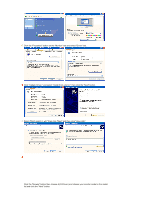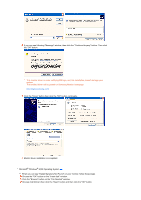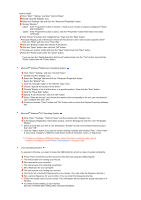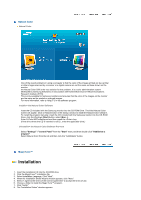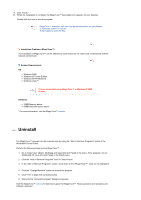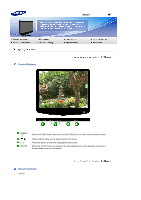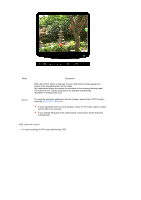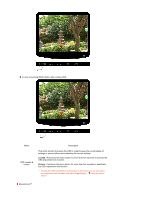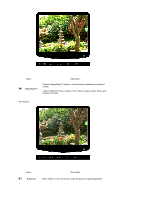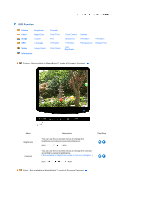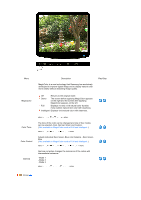Samsung 2032NW User Manual (ENGLISH) - Page 28
Adjusting the Monitor, Control Buttons, Direct Functions
 |
UPC - 729507802190
View all Samsung 2032NW manuals
Add to My Manuals
Save this manual to your list of manuals |
Page 28 highlights
Model Control Buttons [MENU / ] [] [] [AUTO] Opens the OSD menu. Also use to exit the OSD menu or return to the previous menu. These buttons allow you to adjust items in the menu. Press this button to activate a highlighted menu item. When the 'AUTO' button is pressed, the Auto Adjustment screen appears as shown in the animated screen on the center. Direct Functions AUTO

Model
Control Buttons
[MENU /
]
Opens the OSD menu. Also use to exit the OSD menu or return to the previous menu.
[
]
These buttons allow you to adjust items in the menu.
[
]
Press this button to activate a highlighted menu item.
[AUTO]
When the 'AUTO' button is pressed, the Auto Adjustment screen appears as shown in
the animated screen on the center.
Direct Functions
AUTO