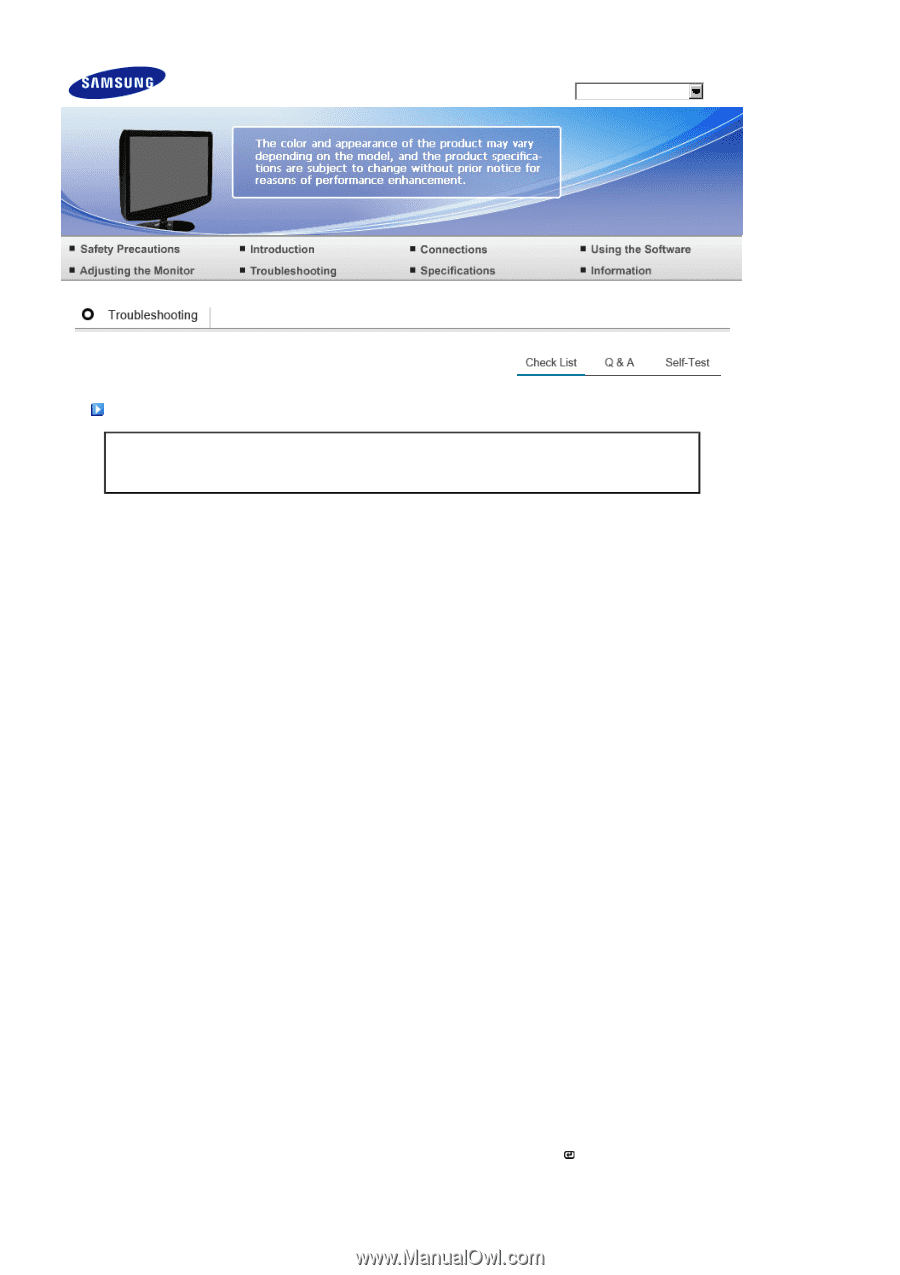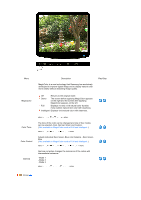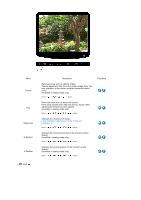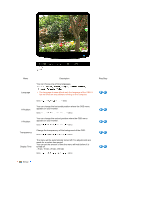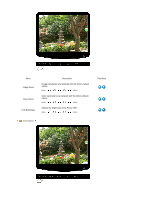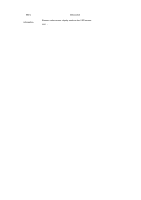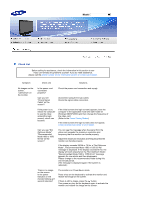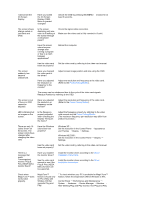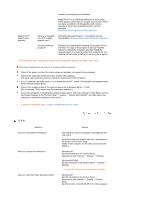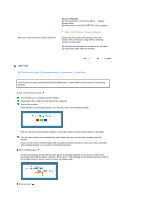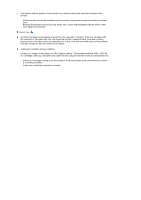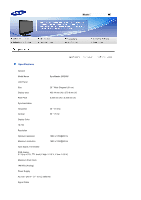Samsung 2032NW User Manual (ENGLISH) - Page 38
Troubleshooting, Check List, Mode, Recommended Mode 1680 x 1050 60 Hz
 |
UPC - 729507802190
View all Samsung 2032NW manuals
Add to My Manuals
Save this manual to your list of manuals |
Page 38 highlights
Model Check List Before calling for assistance, check the information in this section to see if you can remedy any problems yourself. If you do need assistance, please call the phone number on the Information section or contact your dealer. Symptom No images on the screen. I cannot turn on the monitor. Check List Solutions Is the power cord connected properly? Check the power cord connection and supply. Can you see "Check Signal Cable" on the screen? (Connected using the D-sub cable) Check the signal cable connection. If the power is on, reboot the computer to see the initial screen(the login screen), which can be seen. If the initial screen (the login screen) appears, boot the computer in the applicable mode (the safe mode for Windows ME/XP/2000) and then change the frequency of the video card. (Refer to the Preset Timing Modes) If the initial screen (the login screen) does not appear, contact the Service Center or your dealer. Can you see "Not Optimum Mode", "Recommended Mode 1680 x 1050 60 Hz" on the screen? You can see this message when the signal from the video card exceeds the maximum resolution and frequency that the monitor can handle properly. Adjust the maximum resolution and frequency that the monitor can handle properly. If the display exceeds SXGA or 75 Hz, a "Not Optimum Mode", "Recommended Mode 1680 x 1050 60 Hz" message is displayed. If the display exceeds 85 Hz, the display will work properly but the "Not Optimum Mode", "Recommended Mode 1680 x 1050 60 Hz" message appears for one minute and then disappears. Please change to the recommended mode during this one-minute period. (The message is displayed again if the system is rebooted.) There is no image on the screen. Is the power indicator on the monitor blinking at 1 second intervals? The monitor is in PowerSaver mode. Press a key on the keyboard to activate the monitor and restore the image on the screen. If there is still no image, press the ' ' button. Then press any key on the keyboard again to activate the monitor and restore the image on the screen.