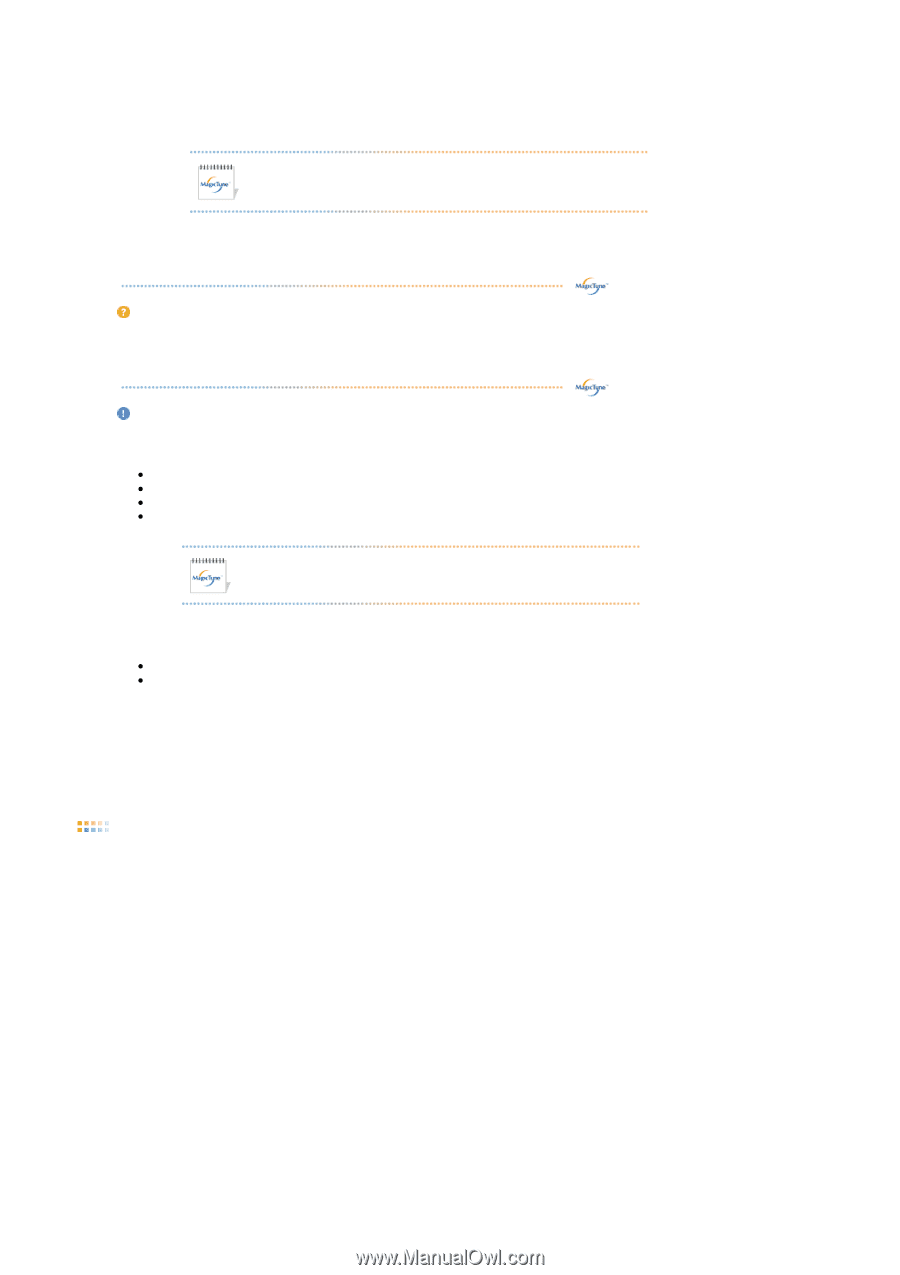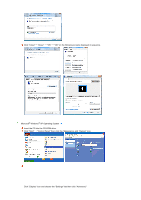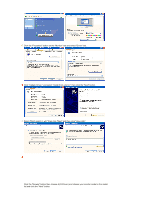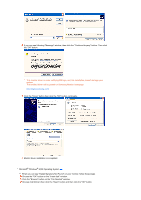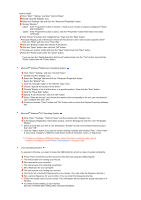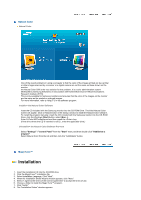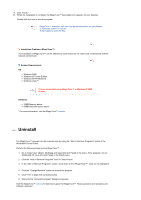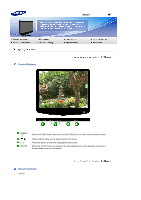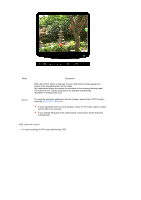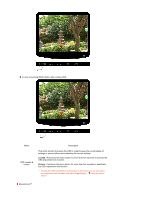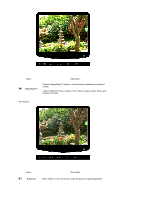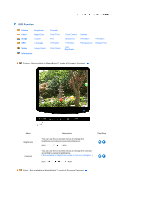Samsung 2032NW User Manual (ENGLISH) - Page 27
Uninstall
 |
UPC - 729507802190
View all Samsung 2032NW manuals
Add to My Manuals
Save this manual to your list of manuals |
Page 27 highlights
9. Click "Finish." 10. When the installation is complete, the MagicTune™ executable icon appears on your desktop. Double-click the icon to start the program. MagicTune™ execution icon may not appear depending on specification of computer system or monitor. If that happens, press F5 Key. Installation Problems (MagicTune™) The installation of MagicTune™ can be affected by such factors as the video card, motherboard and the network environment. System Requirements OS z Windows 2000 z Windows XP Home Edition z Windows XP Professional z Windows Vista™ It is recommended using MagicTune™ in Windows® 2000 or later. Hardware z 32MB Memory above z 60MB Hard disk space above * For more information, visit the MagicTune™ website. Uninstall The MagicTune™ program can be removed only by using the "Add or Remove Programs" option of the Windows® Control Panel. Perform the following steps remove MagicTune™. 1. Go to [Task Tray] ' [Start] ' [Settings] and select [Control Panel] in the menu. If the program runs on Windows® XP, go to [Control Panel] in the [Start] menu. 2. Click the "Add or Remove Programs" icon in Control Panel. 3. In the "Add or Remove Programs" screen, scroll down to find "MagicTune™". Click on it to highlight it. 4. Click the "Change/Remove" button to remove the program. 5. Click "Yes" to begin the uninstall process. 6. Wait until the "Uninstall Complete" dialog box appears. Visit the MagicTune™ website for technical support for MagicTune™, FAQs (questions and answers) and software upgrades.