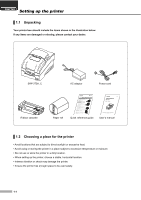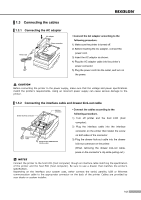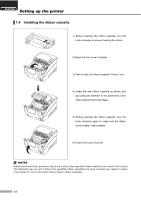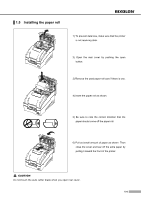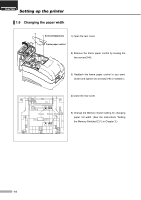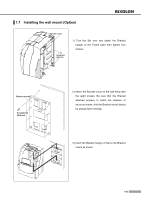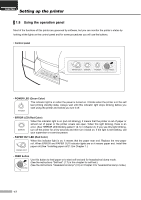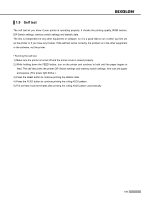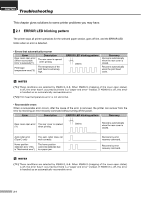Samsung 275C User Manual - Page 14
Installing the paper roll
 |
View all Samsung 275C manuals
Add to My Manuals
Save this manual to your list of manuals |
Page 14 highlights
▌1.5 Installing the paper roll 1) To prevent data loss, make sure that the printer is not receiving data. 2) Open the rear cover by pushing the open button. 3) Remove the used paper roll core if there is one. 4) Insert the paper roll as shown. 5) Be sure to note the correct direction that the paper should come off the paper roll. 6) Pull out small amount of paper as shown. Then close the cover and tear off the extra paper by pulling it toward the front of the printer. CAUTION Do not touch the auto cutter blade when you open rear cover. 1-4

1-4
▌
1.5
Installing the paper roll
CAUTION
Do not touch the auto cutter blade when you open rear cover.
1) To prevent data loss, make sure that the printer
is not receiving data.
2) Open the rear cover by pushing the open
button.
3) Remove the used paper roll core if there is one.
4) Insert the paper roll as shown.
5) Be sure to note the correct direction that the
paper should come off the paper roll.
6) Pull out small amount of paper as shown. Then
close the cover and tear off the extra paper by
pulling it toward the front of the printer.