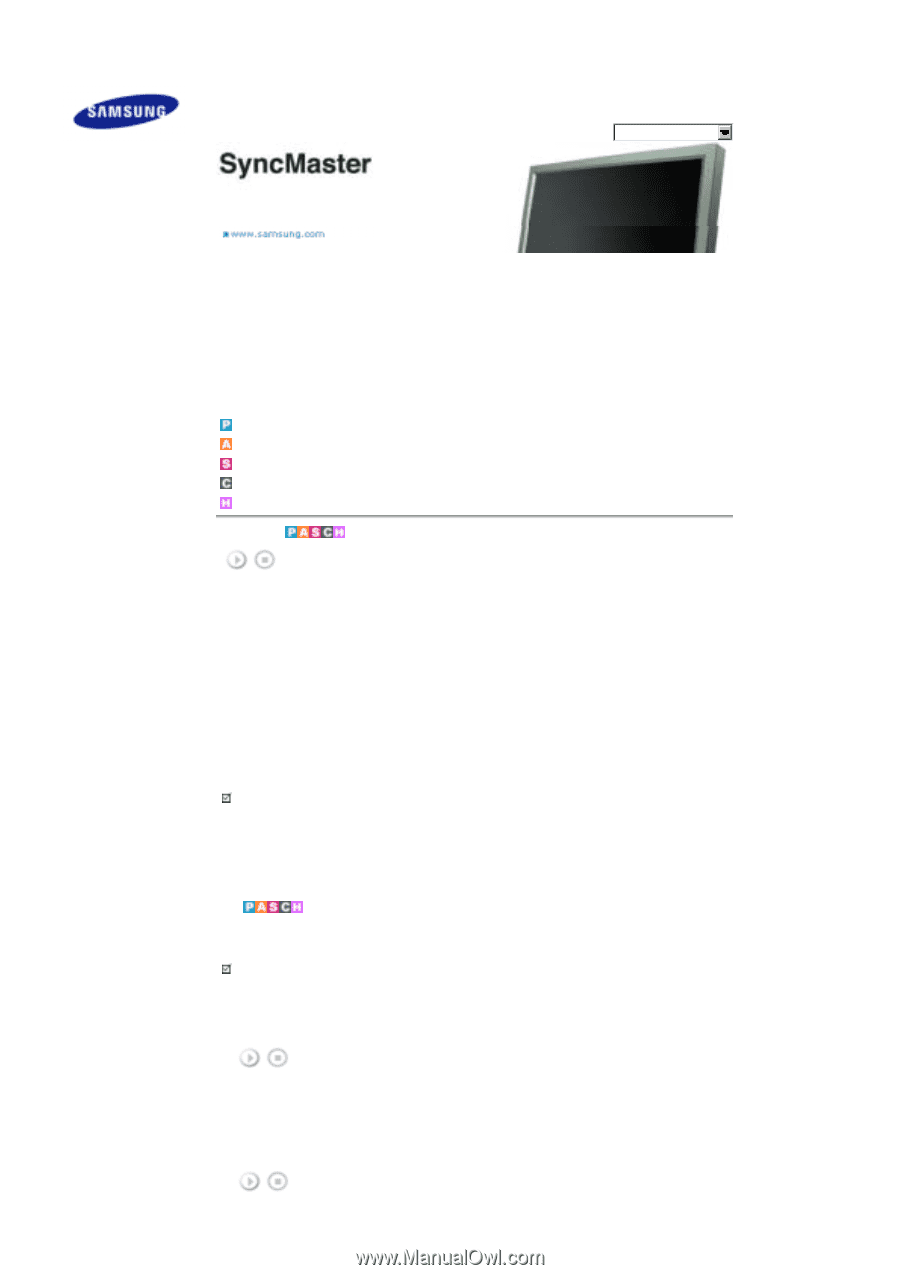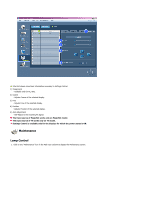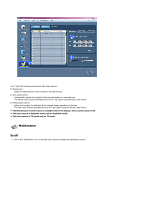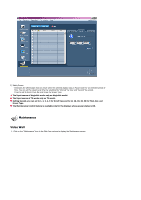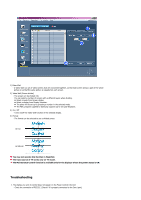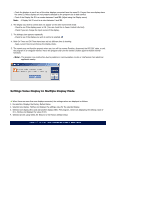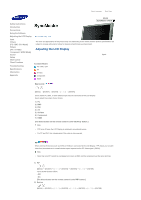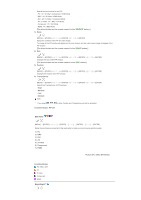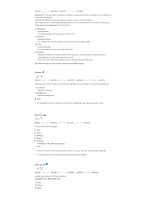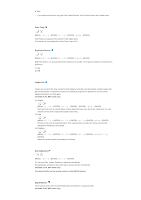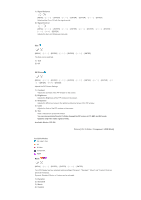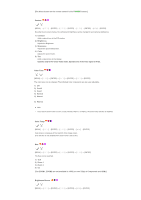Samsung 570DX User Manual (user Manual) (ver.1.0) (English) - Page 51
Adjusting the LCD Display, Input - syncmaster
 |
UPC - 729507801155
View all Samsung 570DX manuals
Add to My Manuals
Save this manual to your list of manuals |
Page 51 highlights
Select Language Main Page Safety Instructions Introduction Connections Using the Software Adjusting the LCD Display Input Picture [PC / BNC /DVI Mode] Picture [AV / S-Video / Component / HDMI Mode] Sound Setup Multi Control Direct Functions Troubleshooting Specifications Information Appendix Model SyncMaster 570DX The color and appearance of the product may vary depending on the model, and the product specifications are subject to change without prior notice for reasons of performance enhancement. Adjusting the LCD Display Input Available Modes PC / BNC / DVI AV S-Video Component HDMI Source List [MENU] → [ENTER] → [ENTER ENTER] Use to select PC, BNC, or other external input sources connected to the LCD Display. Use to select the screen of your choice. 1) PC 2) BNC 3) DVI 4) AV 5) S-Video 6) Component 7) HDMI [The direct button on the remote control is the 'SOURCE' button.] Note • PIP turns off when the LCD Display is switched to an external source. • For PC and DVI, this is deactivated if the cable is disconnected. PIP When external AV devices such as VCRs or DVDs are connected to the LCD Display , PIP allows you to watch video from those devices in a small window super-imposed on the PC Video signal. (Off/On) Note • More than one PIP cannot be overlapped on screen as BNC and the component use the same terminal. 1) PIP [MENU] → [ENTER ENTER] → [ENTER ENTER] Turns the PIP Screen Off/On. - Off - On [The direct button on the remote control is the 'PIP' button.] 2) Source [MENU] → [ENTER ENTER ENTER ENTER]