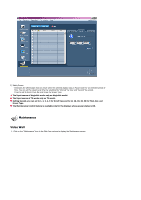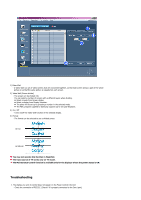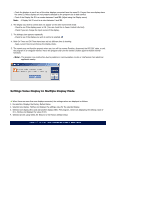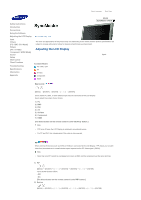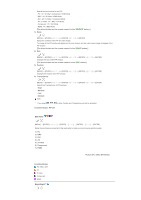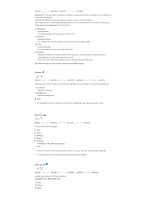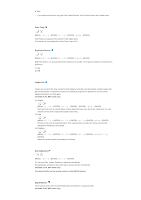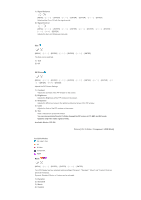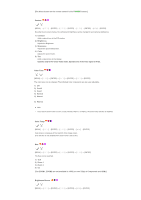Samsung 570DX User Manual (user Manual) (ver.1.0) (English) - Page 53
Picture [PC / BNC /DVI Mode], The direct button on the remote control is the 'M/B' button.]
 |
UPC - 729507801155
View all Samsung 570DX manuals
Add to My Manuals
Save this manual to your list of manuals |
Page 53 highlights
[MENU ENTER] → [ENTER ENTER] MagicBright™ is a new feature providing the optimum viewing environment depending on the contents of the image you are watching. Currently four different modes are available: Entertain, Internet, Text and Custom. Each mode has its own pre-configured brightness value. You can easily select one of the four settings by simply pressing the MagicBright™ control button. 1) Entertain High brightness For watching motion pictures such as a DVD or VCD. 2) Internet Medium brightness For working with a mixture of images such as the text with graphics added. 3) Text Normal brightness For documentations or work involving a lot of text. 4) Custom Although the values are carefully chosen by our engineers, the pre-configured values may not be comfortable for your eyes depending on your taste. If this is the case, Adjusts the brightness and contrast by using the OSD menu. [The direct button on the remote control is the 'M/B' button.] Custom [MENU ENTER ENTER] → [ENTER ENTER] By using the on-screen menus, the contrast and brightness can be changed to your personal preference. 1) Contrast Adjusts the Contrast. 2) Brightness Adjusts the Brightness. Note • By adjusting the picture using the Custom function, MagicBright will change to Custom mode. Color Tone [MENU ENTER ENTER ENTER] The color tones can be changed. 1) Off 2) Cool 3) Normal 4) Warm 5) Custom (Available in PC, BNC mode only) Note • If you set the Color Tone to Cool, Normal, Warm, or Custom, the Color Temp function is disabled. • If you set the Color Tone to Off, the Color Control function is disabled Color Control [MENU ENTER ENTER] → [ENTER ENTER] Adjusts the individual R, G, B color controls. (Available in PC, BNC mode only) 1) Red 2) Green 3) Blue