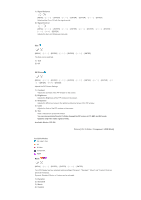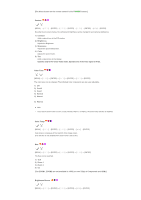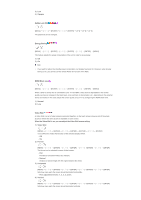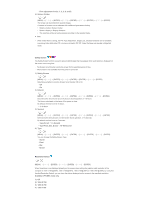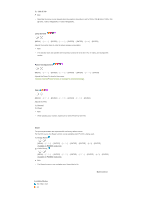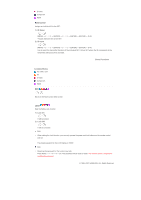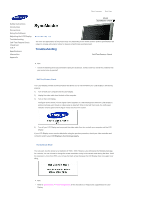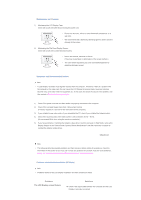Samsung 570DX User Manual (user Manual) (ver.1.0) (English) - Page 60
Opaque, Normal, Video Wall, Format, Natural, Horizontal, Five adjustment levels: 1
 |
UPC - 729507801155
View all Samsung 570DX manuals
Add to My Manuals
Save this manual to your list of manuals |
Page 60 highlights
3) Low 4) Opaque Safety Lock PIN [MENU ENTER ENTER] → [0~9] → [0~9] → [0~9] The password can be changed. Energy Saving [MENU ENTER ENTER ENTER] → [MENU] This feature adjusts the power consumption of the unit in order to save energy. 1) Off 2) On Note • If you want to reduce the standby power consumption, set Energy Saving to On. However, when Energy Saving is On, you cannot use the remote Power On function of the MDC. HDMI Black Level [MENU ENTER ENTER ENTER] → [MENU] When a DVD or set-top box is connected to your TV via HDMI, it may cause a degradation in the screen quality, such as an increase in the black level, a low contrast, or discoloration, etc., depending on the external device connected. In this case, adjust the screen quality of your TV by configuring the HDMI black level. 1) Normal 2) Low Video Wall A Video Wall is a set of video screens connected together, so that each screen shows a part of the whole picture or where the same picture is repeated on each screen. When the Video Wall is on, you can adjust the Video Wall screen setting. 1) Video Wall [MENU ENTER ENTER] → [ENTER ENTER] Turns Off/On the Video Wall function of the selected display Off/On. - Off - On 2) Format [MENU ENTER ENTER ENTER ENTER] The format can be selected to see a divided screen. - Full Provides a full screen without any margins. - Natural Displays a natural image with the original aspect ratio intact. 3) Horizontal [MENU ENTER ENTER ENTER ENTER] Sets how many parts the screen should be divided horizontally. - Five adjustment levels: 1, 2, 3, 4, and 5. 4) Vertical [MENU ENTER ENTER ENTER ENTER] Sets how many parts the screen should be divided vertically.