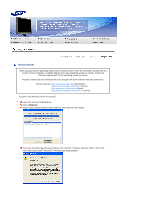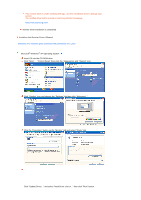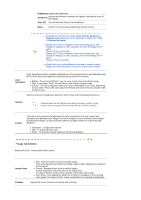Samsung 931C User Manual (ENGLISH) - Page 23
Natural Color, In Display Registration Information window - test
 |
UPC - 729507700397
View all Samsung 931C manuals
Add to My Manuals
Save this manual to your list of manuals |
Page 23 highlights
Select "Show all devices" and choose the monitor that corresponds to the one you connected to your computer and click "OK". Continue choosing "Close" button and "OK" button until you close the Display Properties dialogue box. Microsoft® Windows® NT Operating System Click "Start", "Settings", "Control Panel", and then double-click "Display" icon. In Display Registration Information window, click Settings Tab and then click "All Display Modes". Select a mode that you wish to use (Resolution, Number of colors and Vertical frequency) and then click "OK". Click "Apply" button if you see the screen working normally after clicking "Test". If the screen is not normal, change to a different mode (lower mode of resolution, colors or frequency). If there is no Mode at All Display Modes, select the level of resolution and vertical frequency by referring to the Preset Timing Modes in the user guide. Linux Operating System To execute X-Window, you need to make the X86Config file, which is a type of system setting file. Press "Enter" at the first and the second screen after executing the X86Config file. The third screen is for setting your mouse. Set a mouse for your computer. The next screen is for selecting a keyboard. Set a Keyboard for your computer. The next screen is for setting your monitor. First of all, set a horizontal frequency for your monitor. (You can enter the frequency directly.) Set a vertical frequency for your monitor. (You can enter the frequency directly.) "Enter" the model name of your monitor. This information will not affect the actual execution of XWindow. You have finished setting up your monitor. Execute X-Window after setting other requested hardware. Natural Color Natural Color Software Program One of the recent problems in using a computer is that the color of the images printed out by a printer or other images scanned by a scanner or a digital camera are not the same as those shown on the monitor. The Natural Color S/W is the very solution for this problem. It is a color administration system developed by Samsung Electronics in association with Korea Electronics & Telecommunications Research Institute (ETRI). This system is available only for Samsung monitors