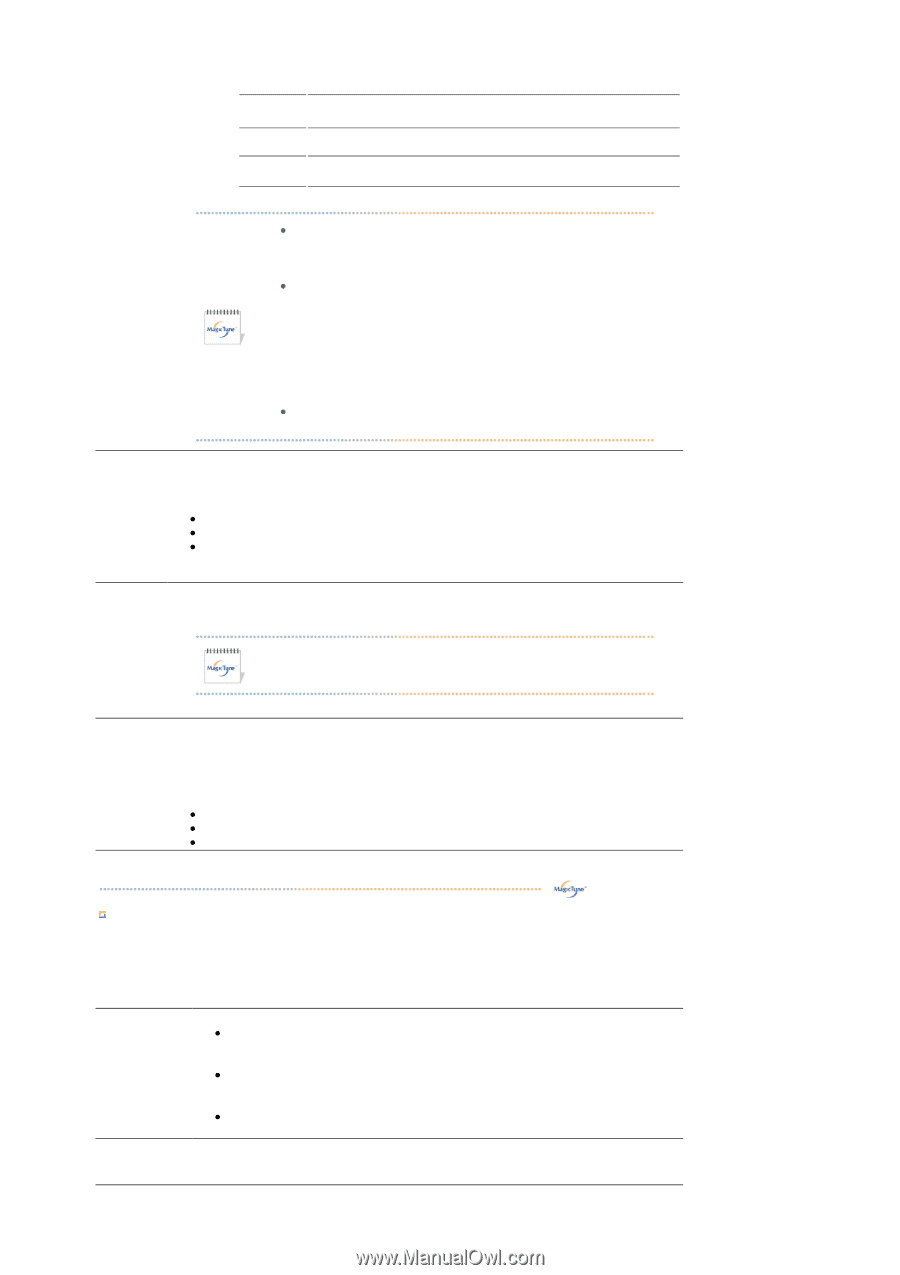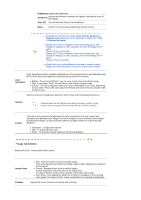Samsung 931C User Manual (ENGLISH) - Page 28
Brightness, Sharpness, Zone Off, Reset, Color, Innovation, Gamma, Image Tab Definition, Image Setup
 |
UPC - 729507700397
View all Samsung 931C manuals
Add to My Manuals
Save this manual to your list of manuals |
Page 28 highlights
Brightness Adjusts the Brightness. Sharpness Adjusts the the display. difference between the lightest and darkest areas of Zone Off Turn off the zone that you have captured. Reset Returns to the the default setting that vendor has set. z Depending on the monitor models Color Control, Sharpness, Contrast, Color Tone will not be adjustable in MagicColor mode of Full and Intelligent. z MagicTune™ will be disappear if you excute MagicZone, and closing the MagicZone after adjusting, will show the MagicTune™ again. (System Tray is Unhecked) MagicTune™ will be disappear if you excute MagicZone, and closing the MagicZone after adjusting. will not show MagicTune™ again. (System Tray is Checked) z MagicColor mode will be different according to monitor models. MagicZone mode will show if the monitor supports the function. Color Innovation function provides optimized color for personal favor to view effectively with WCG-CCFL which was applied to Samsung Electronics for the first time. Color Innovation z Brilliant : If you select "Brilliant", you can view a more clear and vibrant image. z Mild : If you select "Mild", you can view a more natural and soft image. z Custom : The pre-configured values may not be comfortable to your eyes depending on your taste. If this is the case, adjust the Picture and Color menu by using the OSD to fit your eyes. Gamma correction changes the luminance of the colors with intermediate luminance. Gamma Gamma mode will be different according to monitor models. Some monitor will only support Three modes.( Mode1, Mode2, Mode3) 6-Color This refers to the process that optimizes the color according to the user's needs and maintains the optimized color. MagicTune will be helpful for users wishing to view images including web images, as well as pictures taken by a digital camera or scanner through Windows. z Saturation - To adjust the chroma. z Hue - To adjust the color tone. z Reset - To reset the monitor settings to the factory defaults. Image Tab Definition Adjusts the Fine , Coarse and Position values. Image Setup z Fine : Removes noise such as horizontal stripes. If the noise persists even after Fine tuning, repeat it after adjusting the frequency (clock speed). z Coarse : Removes noise such as vertical stripes. Coarse adjustment may move the screen image area. You may relocate it to the center using the Horizontal Control menu. z Auto Setup : Auto adjustment allows the monitor to self-adjust to the incoming video signal. The values of fine, coarse and position are adjusted automatically. Position Adjusts the screen location horizontally and vertically.