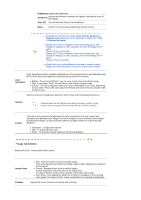Samsung 931C User Manual (ENGLISH) - Page 26
OSD Mode
 |
UPC - 729507700397
View all Samsung 931C manuals
Add to My Manuals
Save this manual to your list of manuals |
Page 26 highlights
To execute Rotation, it should be done as below. z Please install both MagicRotation and MagicTuneT programs in your computer. z Launch MagicTune™ z Option Preference Click the small box in the enable task tray menu. z MagicTune™ control mode will be different according to monitor models. z The permitted angle of rotation of the monitor is determined by the model of the monitor. OSD Mode The OSD mode makes the adjustment of settings on all monitors easy. When selected , each tab on top of the control window displays the general descriptions of the sub-menu items for adjustment. When selected, each tab displays a list of menus. For quick adjustment of the monitor settings, the OSD mode allows easy and convenient access to all tabs and sub-menu items. Button Tab Definition OK Reset Applies any changes made and exits MagicTune™. Restores the display settings to the factory settings. Picture Tab Definition Allows the user to adjust the screen settings to the desired values. Brightness Makes the entire screen brighter or darker. The detailed data of the images in the dark areas can be lost if the brightness is not adjusted to the proper level. Adjust the brightness for best viewing conditions. Contrast Adjusts the difference in brightness between the bright and dark areas on screen. Determines the crispness of the images. Resolution Lists all display resolutions supported by the program. MagicBright™ is a new feature providing the optimum viewing environment depending on the contents of the image you are watching. Currently four different modes are available: Text, Internet,Game, Sport, Movie and Custom. Each mode has its own preconfigured brightness value. You can easily select one of six settings by simply pressing MagicBright control buttons. MagicBright™ 1. Text: For documentations or works involving heavy text. 2. Internet: For working with a mixture of images such as text and graphics. 3. Game : For watching motion pictures such as a Game. 4. Sport : For watching motion pictures such as a Sport. 5. Movie: For watching motion pictures such as a DVD or Video CD. 6. Dynamic Contrast : Dynamic Contrast is to automatically detect distribution of inputted visual signal and adjust to create optimum contrast. 7. Custom: Although the values are carefully chosen by our engineers, the pre- configured values may not be comfortable to your eyes depending on your taste. If this is the case, adjust the Brightness and Contrast by using the OSD menu. MagicBright control mode will be different according to monitor models.