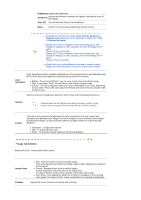Samsung 931C User Manual (ENGLISH) - Page 31
Uninstall, Troubleshooting - back panel view
 |
UPC - 729507700397
View all Samsung 931C manuals
Add to My Manuals
Save this manual to your list of manuals |
Page 31 highlights
Press "Preview" button on the Color Calibration. The above picture will be shown. 1. Press "View Calibrated" button to see the calibration effect which you adjusted. 2. Press "View Uncalibrated" button to see the original image. Overview | Installation | OSD Mode | Color Calibration | Uninstall | Troubleshooting Uninstall The MagicTune™ program can be removed only by using the "Add or Remove Programs" option of the Windows™ Control Panel. Perform the following steps remove MagicTune™. 1. Go to [Task Tray] ' [Start] ' [Settings] and select [Control Panel] in the menu. If the program runs on Windows™ XP, go to [Control Panel] in the [Start] menu. 2. Click the "Add or Remove Programs" icon in Control Panel. 3. In the "Add or Remove Programs" screen, scroll down to find "MagicTune™." Click on it to highlight it. 4. Click the "Change/Remove" button to remove the program. 5. Click "Yes" to begin the uninstall process. 6. Wait until the "Uninstall Complete" dialog box appears. Visit the MagicTune™ website for technical support for MagicTune™, FAQs (questions and answers) and software upgrades. Overview | Installation | OSD Mode | Color Calibration | Uninstall | Troubleshooting Troubleshooting The current computing system is not compatible with MagicTune™. Please press OK and click on the "Shortcut to the MagicTune™ site" to view our home page for further reference. An error may occur when your video/graphic card is not in the 'Available' list. (The latest or oldest video cards may not be compatible.) Please visit our homepage to see the Troubleshooting section. An error may occur if the card maker has modified the video card driver or the graphics chip even when the video card is in the list. Please visit our homepage to see the Troubleshooting section. Check if your monitor is manufactured by Samsung. Products from other manufacturers may cause errors. Only Samsung products are able to support this feature. An error may occur even when your monitor is manufactured by Samsung but is out of date. Check if your monitor is able to support MagicTune™. This feature is only supported by those monitors that are registered on our homepage. Check for the monitor before purchasing it as out-of-date models are not supported. An error occurs when no information on EDID (Extended Display Identification Data) exists for the current monitor.