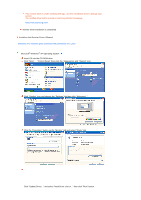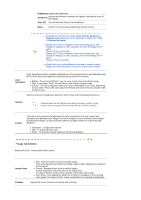Samsung 931C User Manual (ENGLISH) - Page 25
Installation, OSD Mode, Installation Problems, System Requirements, Hardware
 |
UPC - 729507700397
View all Samsung 931C manuals
Add to My Manuals
Save this manual to your list of manuals |
Page 25 highlights
access the desired menu item to set with ease. Overview | Installation | OSD Mode | Color Calibration | Uninstall | Troubleshooting Installation 1. Insert the installation CD into the CD-ROM drive. 2. Click the MagicTune™ installation file. 3. Select installation Language, Click "Next". 4. When the Installation Shield Wizard window appears, click "Next." 5. Select "I agree to the terms of the license agreement" to accept the terms of use. 6. Choose a folder to install the MagicTune™ program. 7. Click "Install." 8. The "Installation Status" window appears. 9. Click "Finish." 10. When the installation is completed, the MagicTune™ executable icon appears on your desktop. Double-click the icon to start the program. MagicTune™ execution icon may not appear depending on specification of computer system or monitor. If that happens, press F5 Key. Installation Problems The installation of MagicTune™ can be affected by such factors as the video card, motherboard and the network environment. See "Troubleshooting" if you have trouble during installation. System Requirements OS z Windows™ 2000 z Windows™ XP Home Edition z Windows™ XP Professional It is recommended using MagicTune™ in Windows™ 2000 or later. Hardware z 32MB Memory above z 60MB Hard disk space above * For more information, visit the MagicTune™ website. Overview | Installation | OSD Mode | Color Calibration | Uninstall | Troubleshooting MagicTune™ allows for quick accurate tuning of the display with the ability to easily save and use monitor configurations that are best suited for you. z OSD mode may appear inconsistent with the explanation in guidance book depending on specification of each monitor. z When Pivot is functioning, part of MagicTune™ Program may not operate normally. z AutoRotation : AutoRotation will automatically pivots the monitor to 0, 90, 180degrees when you pivots the monitor.