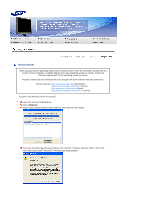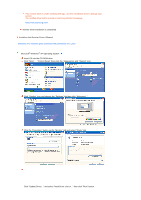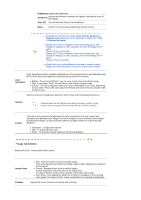Samsung 931C User Manual (ENGLISH) - Page 24
MagicTune - calibration
 |
UPC - 729507700397
View all Samsung 931C manuals
Add to My Manuals
Save this manual to your list of manuals |
Page 24 highlights
and makes the color of the images on the monitor the same as the printed or scanned images. For more information, refer to Help (F1) in the software program. How to install the Natural Color software Insert the CD included with the Samsung monitor into the CD-ROM Drive. Then, the initial screen of the program Natural Color will be executed. Click Natural Color on the initial screen to install the Natural Color software. To install the program manually, insert the CD included with the Samsung monitor into the CD-ROM Drive, click the [Start] button of Windows and then select [Run...]. Enter D:\color\NCProSetup.exe and then press the [Enter] key. (If the drive where the CD is inserted is not D:\, enter the applicable drive.) How to delete the Natural Color software program Select "Setting/Control Panel" on the "Start" menu and then double-click "Add/Delete a program". Select Natural Color from the list and then click the "Add/Delete" button. Overview | Installation | OSD Mode | Color Calibration | Uninstall | Troubleshooting Overview What is MagicTune™? Monitor performance can vary due to the graphics card, host computer lighting conditions and other environmental factors. In order to get the best image on a monitor requires you to adjust it for your unique setting. Unfortunately, the manual controls available to tune the image often prove to be challenging. Proper adjustment (tuning) requires an easy to use program that goes through a step-by-step process to obtain the best overall picture quality. In most cases even simple adjustments to Brightness, or Contrast require navigation of the multi-level, onscreen display (OSD) menus that are not easy to understand. Furthermore, there is no feedback to assist in correctly setting the controls of the monitor. MagicTune™ is a software utility that guides you through the tuning process with easy to understand instructions and back ground patterns designed for each monitor control. Basic Functionality MagicTune™ is a software utility that allows monitor adjustment and color tuning using the Display Data Channel Command Interface (DDC/CI) protocol. All adjustments to the display are controlled via software to eliminate the need to use the monitor on-screen display (OSD). MagicTune™ supports Windows™ 2000, XP Home, and XP Professional. It is recommended using MagicTune™ in Windows™ 2000 or later. MagicTune™ allows for quick accurate tuning of the display with the ability to easily save and use monitor configurations that are best suited for you. OSD Mode The OSD mode allows easy adjustment of monitor settings without taking pre-defined steps. You can