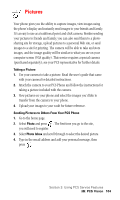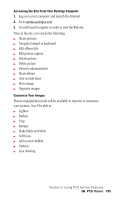Samsung A500 User Manual (user Manual) (ver.f1) (English) - Page 101
To read a PCS Short Mail message, From the Edit Pre-Set MS menu, select
 |
View all Samsung A500 manuals
Add to My Manuals
Save this manual to your list of manuals |
Page 101 highlights
To read a PCS Short Mail message: 1. When you receive a short mail message, you will see a text message and "New 'Short Mail'. View it now?" on your display screen. 2. Launch the browser and select the Messaging folder. 3. Scroll to the new short mail message and press . Unread short mail messages will be marked with an asterisk (*). Select a marked message and press again to read the message. Note: The last four digits of the PCS Phone Number of the person who sent you a short mail message appear before the message text. To reply to a PCS Short Mail message: 1. While the message is open, scroll to Reply and press . 2. Select Type Msg (to enter a message up to 100 characters), Pre-Set Msgs (to select a preset message) or Icons and press . 3. Enter your text or select a preset message or icon and press . 4. To send the message, select the SEND softkey and press . To add and/or edit Pre-Set Messages: 1. Go to the Web from your phone. 2. From the home page, select the Messaging folder and press . 3. Select Short Mail and press . 4. Highlight the Menu softkey and press . 5. From the Options menu highlight Pre-Set Msgs and press . 6. From the Edit Pre-Set MS menu, select (Add New) or the message you wish to edit and press . 7. Enter your new message or changes and press . Note: You may also add or edit Pre-Set Messages in the "Manage My Account" area at www.sprintpcs.com. Section 3: Using PCS Service Features 3B: PCS Vision 100