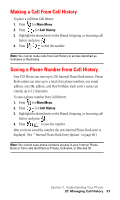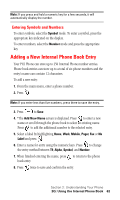Samsung A500 User Manual (user Manual) (ver.f1) (English) - Page 62
Entering Characters Using T9 Text Input, Entering Characters by Tapping the Keypad, select
 |
View all Samsung A500 manuals
Add to My Manuals
Save this manual to your list of manuals |
Page 62 highlights
Entering Characters Using T9 Text Input To enter characters using T9 Text Input, select the T9 (English) mode. T9 Text Input analyzes the letters you enter using an intuitive word database and creates a suitable word. (The word may change as you type.) If the desired word does not display after you have entered all the letters, press to cycle through additional word selections. To accept a word and insert a space, press . If you make a mistake, press to erase a single character. Press and hold to delete an entire entry. Note: For more information about T9 Text Input, visit their Web site at http://www.T9.com. Entering Characters by Tapping the Keypad To enter characters by tapping the keypad, select the Alpha mode. Press the corresponding key until the desired character is displayed. By default, the first letter of a word is capitalized and following letters are lowercase. Characters scroll in the following order: ᮣ .,-?!'@:/ 1 ᮣ A B C 2 ᮣ D E F 3 ᮣ G H I 4 ᮣ J K L 5 ᮣ M N O 6 ᮣ P Q R S 7 ᮣ T U V 8 ᮣ W X Y Z 9 ᮣ 0 ᮣ Space ᮣ Shift After a character is entered, the cursor automatically advances to the next space after a few seconds or when you enter a character not on the same key. Section 2: Understanding Your Phone 2G: Using the Internal Phone Book 61