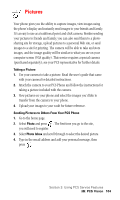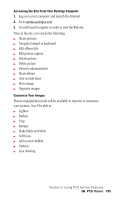Samsung A500 User Manual (user Manual) (ver.f1) (English) - Page 105
Pictures, transfer from the camera to your phone.
 |
View all Samsung A500 manuals
Add to My Manuals
Save this manual to your list of manuals |
Page 105 highlights
Pictures Your phone gives you the ability to capture images, view images using the phone's display and instantly send images to your friends and family. It's as easy to use as a traditional point and click camera. Besides sending your pictures to friends and family, you can also send them to a photosharing site for storage, upload pictures to a personal Web site, or send images to a site for printing. The camera will be able to take and store images, and the image quality will be similar to what you see on your computer screen (VGA quality). This service requires a special camera (purchased separately); see your PCS representative for further details. Taking a Picture 1. Use your camera to take a picture. Read the user's guide that came with your camera for detailed instructions. 2. Attach the camera to your PCS Phone and follow the instructions for taking a picture included with the camera. 3. View pictures on your phone and select the images you'd like to transfer from the camera to your phone. 4. Upload your images to your vault for future reference. Sending Pictures to Others From Your PCS Phone 1. Go to the home page. 2. Select Photo and press . The first time you go to the site, you will need to register. 3. Select Photo Inbox and scroll through to select the desired picture. 4. Type in the email address and add your personal message, then press . Section 3: Using PCS Service Features 3B: PCS Vision 104