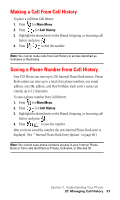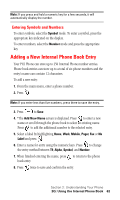Samsung A500 User Manual (user Manual) (ver.f1) (English) - Page 61
Internal Phone Book Entry Options, Selecting a Character Input Mode
 |
View all Samsung A500 manuals
Add to My Manuals
Save this manual to your list of manuals |
Page 61 highlights
Internal Phone Book Entry Options When you display an Internal Phone Book entry, the following options are displayed when you press . To select an option, highlight it and press or press the corresponding number on the keypad. ᮣ Talk to dial the phone number. (If you are roaming and have Call Guard activated, press to complete the call.) See "To Place Roaming Calls With Call Guard On:" on page 45) ᮣ Edit allows you to modify or add information to the entry. ᮣ Prepend allows you to add a series of numbers before the phone number is dialed. ᮣ Erase allows you to permanently delete the entry. Tip: You can view the next entry by pressing the navigation key right or view the previous entry by pressing the navigation key left. Selecting a Character Input Mode Your PCS Phone provides convenient ways to enter words, letters, punctuation and numbers whenever you are prompted to enter text (for example, when adding an Internal Phone Book entry). To change the character input mode: 1. Before you start entering text, press . 2. To select a character input mode, highlight it and press . ᮣ T9 (English) to enter characters using T9 Text Input. ᮣ Alpha to enter characters by tapping the keypad. ᮣ Symbol to enter symbols. ᮣ Number to enter numbers. The following only display when you are creating an email or entering a URL. ᮣ www. automatically enters "www." ᮣ .com automatically enters ".com". ᮣ .net automatically enters ".net". Section 2: Understanding Your Phone 2G: Using the Internal Phone Book 60