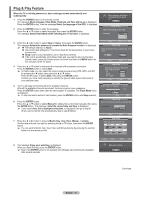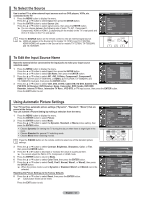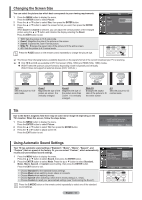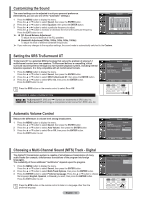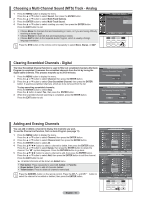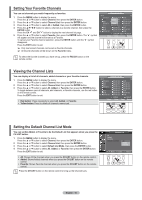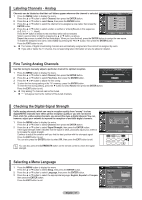Samsung AA59-00411A User Manual (user Manual) (ver.1.0) (English) - Page 13
To Select the Source, To Edit the Input Source Name, Using Automatic Picture Settings
 |
UPC - 811558012564
View all Samsung AA59-00411A manuals
Add to My Manuals
Save this manual to your list of manuals |
Page 13 highlights
To Select the Source Use to select TV or other external input sources such as DVD players, VCRs, etc. connected to the TV. 1 Press the MENU button to display the menu. Press the ▲ or ▼ button to select Input, then press the ENTER button. 2 Press the ENTER button to select Source List. Press the ▲ or ▼ button to select signal source, then press the ENTER button. ➢ You can choose between the following sets of jacks: TV, AV1, Component1, Component2, HDMI or HDMI1, 2 (depending on the model) on the TV's rear panel and AV2 or S-Video on the TV's side panel. Press the SOURCE button on the remote control to view an external signal source. ➢ HDMI will appear in the Source list for models TX-T2791H and TX-T3091WH. HDMI1/HDMI2 will appear in the Source list for models TX-T2793H, TX-T3092WH, and TX-T3093WH. Source List TV AV1 AV2 S-Video Component1 Component2 HDMI1 ▼More Move Enter Return To Edit the Input Source Name Name the external device connected to the input jacks to make your input source selection easier. 1 Press the MENU button to display the menu. Press the ▲ or ▼ button to select Input, then press the ENTER button. Press the ▲ or ▼ button to select Edit Name, then press the ENTER button. 2 Press the ▲ or ▼ button to select AV1, AV2, S-Video, Component1, Component2, HDMI (TX-T2791H and TX-T3091WH), or HDMI1, 2 (TX-T2793H, TX-T3092WH, and Edit Name AV1 AV2 S-Video Component1 Component2 HDMI1 HDMI2 :------ : V-C- R- : D-V- D- : D---V-H-S :C-a-b-le- STB :H-D- -S-TB :S-a-te-ll-ite STB ▼ TX-T3093WH) input jack, then press the ENTER button. 3 Press the ▲ or ▼ button to select VCR, DVD, D-VHS, Cable STB, HD STB, Satellite STB, Move Enter Return PVR STB, AV Receiver, DVD Receiver, Game, Camcorder, DVD Combo, DVD HDD Recorder, Internet TV Recv., Interactive TV Recv., VOD STB, or TV input source, then press the ENTER button. Press the EXIT button to exit. Using Automatic Picture Settings Your TV has three automatic picture settings ("Dynamic", "Standard", "Movie") that are preset at the factory. You can activate a Picture Setting by making a selection from the menu. 1 Press the MENU button to display the menu. Press the ENTER button to select Picture. 2 Press the ENTER button to select Mode. Press the ▲ or ▼ button to select the Dynamic, Standard, or Movie picture setting, then press the ENTER button. Choose Dynamic for viewing the TV during the day or when there is bright light in the room. Choose Standard for general TV watching mode. Choose Movie when watching movies. Press the P.MODE button on the remote control to select one of the standard picture settings. 3 Press the ▲ or ▼ button to select Contrast, Brightness, Sharpness, Color, or Tint, then press the ENTER button. 4 Press the ◄ or ► button to decrease or increase the value of a particular item. ➢ You cannot adjust the Tint in DTV, Component or HDMI mode. 5 Press the ENTER button to return to Mode. 6 Press the ▲ or ▼ button to select Color Tone, then press the ENTER button. 7 Press the ▲ or ▼ button to select Cool2, Cool1, Normal, Warm1, or Warm2, then press the ENTER button. ➢ When the picture mode is set to Dynamic or Standard, Warm1 and Warm2 cannot be selected. Resetting the Picture Settings to the Factory Defaults 8 Press the ▲ or ▼ button to select Reset, then press the ENTER button. ➢ Each picture mode can be reset. Press the EXIT button to exit. Picture Mode Contrast Brightness Sharpness Color Tint G 50 Color Tone ▼ More : DDynynaammicic Standard 100 Movie 45 75 55 R50 : Cool1 Move Enter Return Contrast Move Adjust 100 Return Picture Mode Contrast Brightness Sharpness Color Tint G 50 Color Tone ▼ More : Dynamic 100 45 Cool2 75 Cool1 55 Normal R50 : CWooalr1m1 Warm2 Move Enter Return English - 12