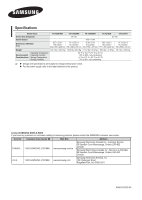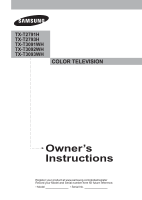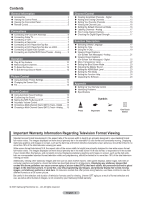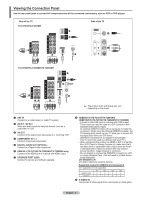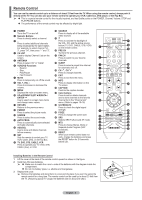Samsung AA59-00411A User Manual (user Manual) (ver.1.0) (English) - Page 3
Contents, Important Warranty Information Regarding Television Format Viewing - how to program
 |
UPC - 811558012564
View all Samsung AA59-00411A manuals
Add to My Manuals
Save this manual to your list of manuals |
Page 3 highlights
Contents General Information Accessories 3 Viewing the Control Panel 3 Viewing the Connection Panel 4 Remote Control 5 Connections Connecting VHF and UHF Antennas 6 Connecting Cable TV 6 Connecting a VCR 7 Connecting a Camcorder 7 Connecting a DVD Player/Set-Top Box 8 Connecting a DVD Player/Set-Top Box via HDMI 8 Connecting a Digital Audio System 9 Connecting an Amplifier/DVD Home Theater - Analog 9 Operation Plug & Play Feature 10 Memorizing the Channels 11 To Select the Source 12 To Edit the Input Source Name 12 Picture Control Using Automatic Picture Settings 12 Changing the Screen Size 13 Tilt 13 Sound Control Using Automatic Sound Settings 13 Customizing the Sound 14 Setting the SRS TruSurround XT 14 Automatic Volume Control 14 Choosing a Multi-Channel Sound (MTS) Track - Digital ....... 14 Choosing a Multi-Channel Sound (MTS) Track - Analog ...... 15 Channel Control Clearing Scrambled Channels - Digital 15 Adding and Erasing Channels 15 Setting Your Favorite Channels 16 Viewing the Channel Lists 16 Setting the Default Channel List Mode 16 Labeling Channels - Analog 17 Fine Tuning Analog Channels 17 Checking the Digital-Signal Strength 17 Function Description Selecting a Menu Language 17 Setting the Time 18 Using the V-Chip 19 Viewing Closed Captions (On-Screen Text Messages) - Analog 21 Viewing Closed Captions (On-Screen Text Messages) - Digital 22 Menu Transparency Level 22 Setting the Blue Screen Mode 23 Adjusting the Melody Sound 23 Setting the HDMI Black Level 23 Setting the Film Mode 23 Setting the Function Help 24 Upgrading the Software 24 Appendix Setting Up Your Remote Control 24 Identifying Problems 27 Specifications Press Symbols ☛➢ Important Note One-Touch Button Important Warranty Information Regarding Television Format Viewing Standard screen format televisions(4:3, the aspect ratio of the screen width to height) are primarily designed to view standard format full-motion video. The images displayed on them should primarily be in the standard 4:3 ratio format and constantly moving. Displaying stationary graphics and images on screen, such as the dark top and bottom letterbox bars(wide screen pictures), should be limited to no more than 15% of the total television viewing per week. Wide screen format televisions(16:9, the aspect ratio of the screen width to height) are primarily designed to view wide screen format full-motion video. The images displayed on them should primarily be in the wide screen 16:9 ratio format, or expanded to fill the screen if your model offers this feature, and constantly moving. Displaying stationary graphics and images on screen, such as the dark sidebars on non-expanded standard format television video and programming, should be limited to no more than 15% of the total television viewing per week. Additionally, viewing other stationary images and text such as stock market reports, video game displays, station logos, web sites or computer graphics and patterns, should be limited as described above for all televisions. Displaying any stationary images that exceed the above guidelines can cause uneven aging of picture tubes(CRTs) that leave subtle, but permanent burned-in ghost images in the television picture. To avoid this, vary the programming and images, and primarily display full screen moving images, not stationary patterns or dark bars. On television models that offer picture sizing features, use these controls to view the different formats as a full screen picture. Be careful in the selection and duration of television formats used for viewing. Uneven CRT aging as a result of format selection and use, as well as other burned-in images, is not covered by your Samsung limited warranty. © 2007 Samsung Electronics Co., Ltd. All rights reserved. English - 2