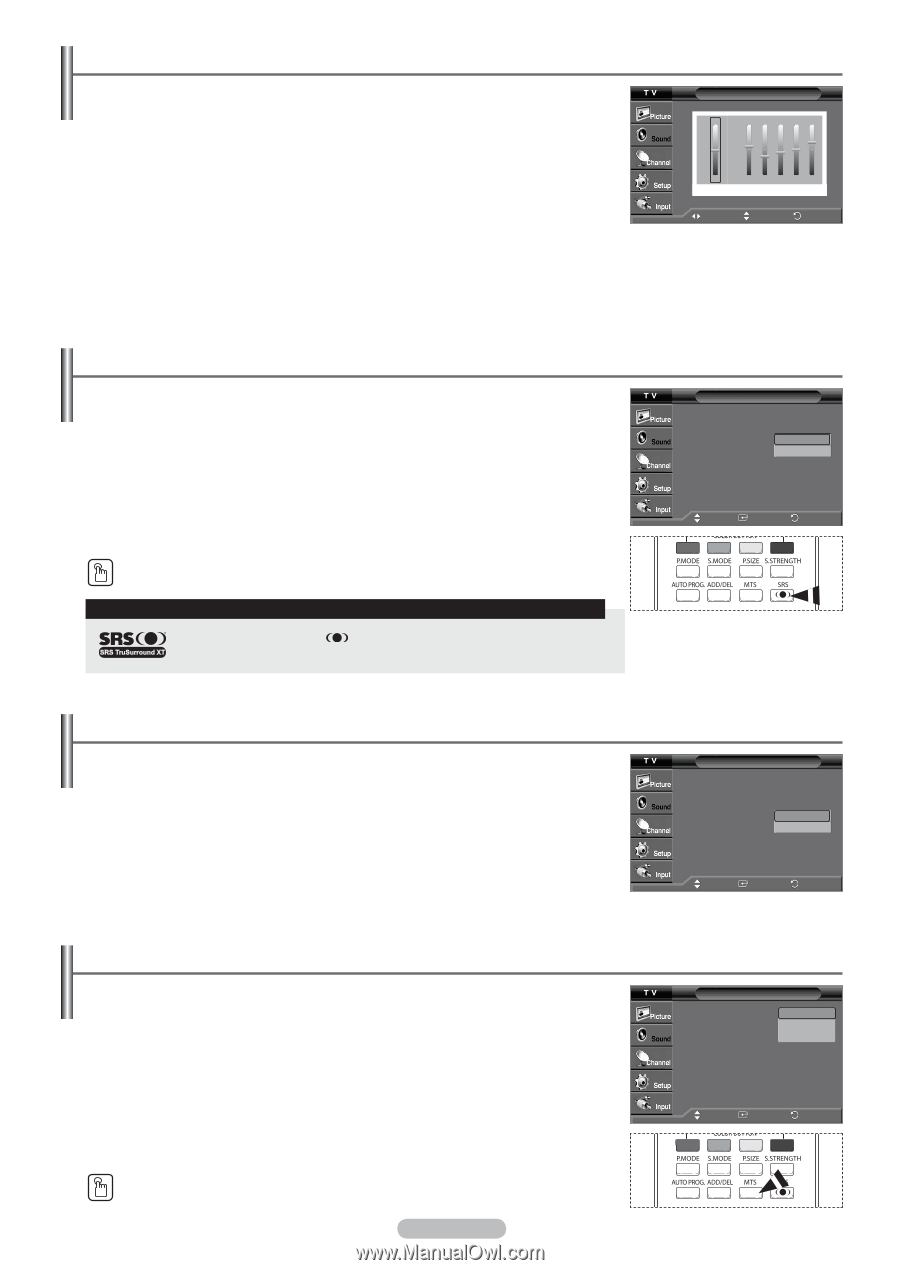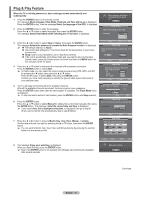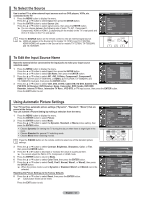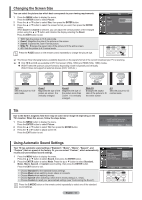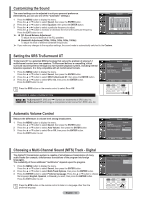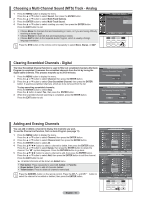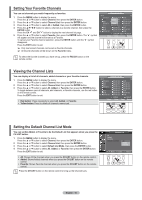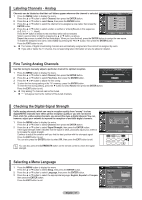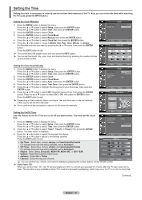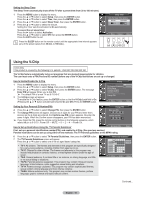Samsung AA59-00411A User Manual (user Manual) (ver.1.0) (English) - Page 15
Customizing the Sound, Setting the SRS TruSurround XT, Automatic Volume Control
 |
UPC - 811558012564
View all Samsung AA59-00411A manuals
Add to My Manuals
Save this manual to your list of manuals |
Page 15 highlights
Customizing the Sound The sound settings can be adjusted to suit your personal preference. (Alternatively, you can use one of the "automatic" settings.) Equalizer 1 Press the MENU button to display the menu. Press the ▲ or ▼ button to select Sound, then press the ENTER button. 2 Press the ▲ or ▼ button to select Equalizer, then press the ENTER button. 3 Press the ◄ or ► button to select a particular frequency to adjust. Press the ▲ or ▼ button to increase or decrease the level of the particular frequency. R + 0 L - Balance 100Hz 300Hz 1kHz 3kHz 10kHz Press the EXIT button to exit. ➢ R/L Sound Balance Adjustment: Move Adjust Return To adjust the sound balance of the R/L speakers. Bandwidth Adjustment(100Hz, 300Hz, 1KHz, 3KHz, 10KHz): To adjust the level of different bandwidth frequencies. ➢ If you make any changes to the equalizer settings, the sound mode is automatically switched to the Custom. Setting the SRS TruSurround XT TruSurround XT is a patented SRS technology that solves the problem of playing 5.1 multichannel content over two speakers. TruSurround delivers a compelling, virtual surround sound experience through any two-speaker playback system, including internal television speakers. It is fully compatible with all multichannel formats. 1 Press the MENU button to display the menu. Press the ▲ or ▼ button to select Sound, then press the ENTER button. 2 Press the ▲ or ▼ button to select SRS TruSurround XT, then press the ENTER button. 3 Press the ▲ or ▼ button to select Off or On, then press the ENTER button. Press the EXIT button to exit. Press the SRS button on the remote control to select On or Off. TRADEMARK & LABEL LICENSE NOTICE TruSurround XT, SRS and Symbol are trademarks of SRS Labs, Inc. TruSurround XT technology is incorporated under license from SRS Labs, Inc. Sound Mode : Custom Equalizer SRS TruSurround XT : OOffff Auto Volume : OOnff Multi-Track Options Move Enter Return Automatic Volume Control Reduces the differences in volume level among broadcasters. 1 Press the MENU button to display the menu. Press the ▲ or ▼ button to select Sound, then press the ENTER button. 2 Press the ▲ or ▼ button to select Auto Volume, then press the ENTER button. 3 Press the ▲ or ▼ button to select On or Off, then press the ENTER button. Press the EXIT button to exit. Sound Mode : Custom Equalizer SRS TruSurround XT : Off Auto Volume : OOffff Multi-Track Options On Move Enter Return Choosing a Multi-Channel Sound (MTS) Track - Digital The digital-TV transmission system is capable of simultaneous transmission of many audio tracks (for example, simultaneous translations of the program into foreign languages). The availability of these additional "multitracks" depends upon the program. 1 Press the MENU button to display the menu. Press the ▲ or ▼ button to select Sound, then press the ENTER button. 2 Press the ▲ or ▼ button to select Multi-Track Options, then press the ENTER button. 3 Press the ENTER button to select Preferred Language. Press the ▲ or ▼ button to choose the language (English, Spanish, or French) you want, then press the ENTER button. Press the EXIT button to exit. Press the MTS button on the remote control to listen in a language other than the preferred language. English - 14 Multi-Track Options Preferred Language Multi-Track Sound : English : Sptearneiosh French Move Enter Return