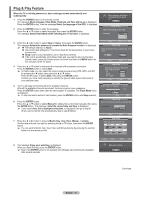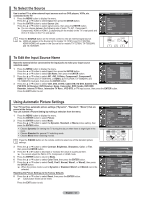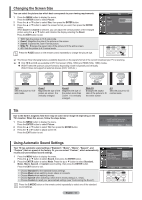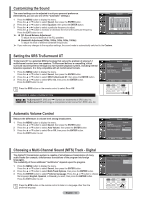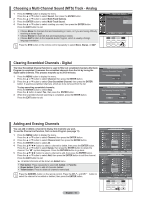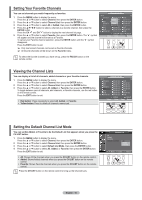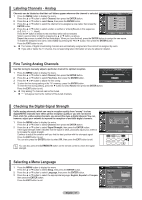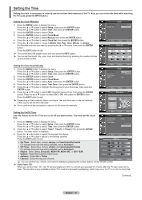Samsung AA59-00411A User Manual (user Manual) (ver.1.0) (English) - Page 14
Changing the Screen Size, Tilt, Using Automatic Sound Settings
 |
UPC - 811558012564
View all Samsung AA59-00411A manuals
Add to My Manuals
Save this manual to your list of manuals |
Page 14 highlights
Changing the Screen Size You can select the picture size which best corresponds to your viewing requirements. 1 Press the MENU button to display the menu. Press the ENTER button to select Picture. 2 Press the ▲ or ▼ button to select Size, then press the ENTER button. 3 Press the ▲ or ▼ button to select the screen format you want, then press the ENTER button. When Zoom1 or Zoom2 is selected, you can adjust the vertical position of the enlarged picture using the ▲ or ▼ button and initialize the display selecting the Reset. Press the EXIT button to exit. 16:9: Sets the picture to 16:9 wide mode. Zoom1: Magnifies the size of the picture on the screen. Zoom2: Expands the Zoom1 format picture. Wide Fit : Enlarges the aspect ratio of the picture to fit the entire screen. 4:3: Sets the picture to 4:3 normal mode. Press the P.SIZE button on the remote control repeatedly to change the picture size. 16:9 Zoom1 Zoom2 Wide Fit 4:3 Size ▲ Positon Reset ▼ Move Adjust Return ➢ The Screen Size Changing feature availability depends on the signal's format of the current broadcast your TV is receiving. ➢ Only 16:9 and 4:3 are available in DTV Component (720p, 1080i) and HDMI (720p, 1080i) modes. Wide Fit sets the optimum picture format by expanding it both horizontally and vertically. Wide Fit does not support all external devices (DVD, VCR etc.). 16:9 16:9 Sets the picture to 16:9 wide mode. Zoom1 Move Zoom2 Move Zoom1 Magnifies the size of the picture on screen. It is vertically enlarged. Zoom2 Magnifies the size of the picture more than Zoom1. It is vertically enlarged. Wide Fit Move Wide Fit Enlarges the aspect ratio of the picture to fit the entire screen. 4:3 4:3 Sets the picture to 4:3 normal mode. Tilt Due to the Earth's magnetic field there may be some minor image tilt depending on the TV's location. When this occurs, follow the steps below. 1 Press the MENU button to display the menu. Press the ENTER button to select Picture. 2 Press the ▲ or ▼ button to select Tilt, then press the ENTER button. 3 Press the ◄ or ► button to adjust screen tilt. Press the EXIT button to exit. Tilt Left 0 Use LEFT and RIGHT buttons on the Right 0 remote control to adjust screen tilt. Adjust Enter Return Using Automatic Sound Settings Your TV has automatic sound settings ("Standard", "Music", "Movie", "Speech", and "Custom") that are preset at the factory. Or, you can select "Custom", which automatically recalls your personalized sound settings. 1 Press the MENU button to display the menu. Press the ▲ or ▼ button to select Sound, then press the ENTER button. 2 Press the ENTER button to select Mode. Press the ▲ or ▼ button to select Standard, Music, Movie, Speech, or Custom sound setting, then press the ENTER button. Press the EXIT button to exit. Choose Standard for the standard factory settings. Choose Music when watching music videos or concerts. Choose Movie when watching movies. Choose Speech when watching a show that is mostly dialog (i.e., news). Choose Custom to recall your personalized settings (see "Customizing the Sound"). Press the S.MODE button on the remote control repeatedly to select one of the standard sound settings. English - 13 Sound Mode : SCtuasntdoamrd Equalizer Music SRS TruSurround XT : MOoffvie Auto Volume : SOpffeech Multi-Track Options Custom Move Enter Return