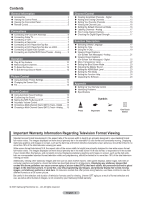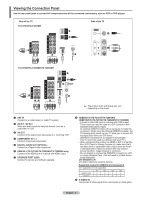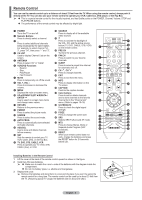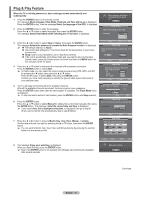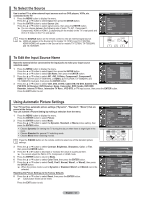Samsung AA59-00411A User Manual (user Manual) (ver.1.0) (English) - Page 8
Connecting a VCR, Connecting a Camcorder, S-Video Connection
 |
UPC - 811558012564
View all Samsung AA59-00411A manuals
Add to My Manuals
Save this manual to your list of manuals |
Page 8 highlights
Connecting a VCR Video Connection These instructions assume that you have already connected your TV to an antenna or a cable TV system(according to the instructions on page 6). Skip step 1 if you have not yet connected to an antenna or a cable system. ➢ Each VCR has a different back panel configuration. When connecting a VCR, match the color of the connection terminal to the cable. 1 Unplug the cable or antenna from the back of the TV. 2 Connect the cable or antenna to the ANT IN terminal on the VCR back of the VCR. Rear of the TV 3 Connect an Antenna cable between the ANT OUT terminal on the VCR and the ANT IN terminal on the TV. 4 Connect a Video Cable between the VIDEO OUT jack on the VCR and the AV IN 1 [VIDEO] jack on the TV. 5 Connect Audio Cables between the AUDIO OUT jacks on the VCR and the AV IN 1 [L-DVI IN/AUDIO-R] jacks on the TV. ➢ If you have a "mono" (non-stereo) VCR, use a 2 Y-connector (not supplied) to hook up to the right and left audio input jacks of the TV. If your VCR is stereo, you must connect two cables. 5 Audio Cable (Not supplied) 4 Video Cable(Not supplied) 3 Antenna Cable(Not supplied) ➢ Also, you can connect to AV IN 2 on the side panel of TV. S-Video Connection Your Samsung TV can be connected to the S-Video jack of a VCR. (This connection delivers a better picture when compared to the regular video connection above.) ➢ Each VCR has a different back panel configuration. When connecting a VCR, match the color of the connection terminal to the cable. 1 To begin, follow steps 1-3 in the previous section to connect the antenna or cable to your VCR and your TV. 2 Connect an S-Video Cable between the S-VIDEO OUT jack on the VCR and the AV IN 2 [S-VIDEO] jack on the TV. 3 Connect Audio Cables between the AUDIO OUT jacks on the VCR and the AV IN 2 [L-AUDIO-R] jacks on the TV. ➢ Some games may be displayed with a cut off picture when the TV is connected to a game player. Side of the TV VCR 3 Audio Cable (Not supplied) 2 S-Video Cable(Not supplied) 1 Antenna Cable(Not supplied) Rear of the TV Connecting a Camcorder The side panel jacks on your TV make it easy to connect a camcorder to your TV. They allow you to view the camcorder tapes without using a VCR. ➢ Each Camcorder has a different back panel configuration. When connecting a Camcorder, match the color of the connection terminal to the cable. 1 Connect a Video Cable (or S-Video Cable) between the AV IN 2 [VIDEO] (or S-VIDEO) jack on the TV and the VIDEO OUT jack on the camcorder. 2 Connect Audio Cables between the AV IN 2 [L-AUDIO-R] jacks on the TV and the AUDIO OUT jacks on the camcorder. Camcorder Side of the TV 1 S-Video Cable(Not supplied) or 1 Video Cable(Not supplied) 2 Audio Cable(Not supplied) English - 7