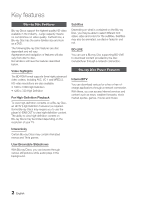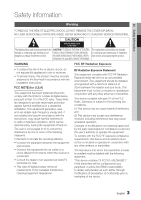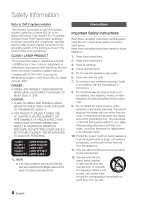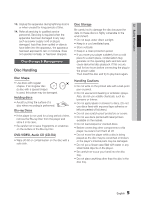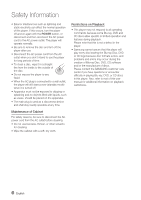Samsung BD-C7500 User Manual (user Manual) (ver.1.0) (English)
Samsung BD-C7500 Manual
 |
UPC - 036725608238
View all Samsung BD-C7500 manuals
Add to My Manuals
Save this manual to your list of manuals |
Samsung BD-C7500 manual content summary:
- Samsung BD-C7500 | User Manual (user Manual) (ver.1.0) (English) - Page 1
BD-C7500 Blu-ray Disc Player user manual imagine the possibilities Thank you for purchasing this Samsung product. To receive more complete service, please register your product at www.samsung.com/register - Samsung BD-C7500 | User Manual (user Manual) (ver.1.0) (English) - Page 2
a Blu-ray Disc supporting BD-LIVE to download content provided by the disc manufacturer through a network connection. Blu-ray Disc Player Features Internet@TV You can download various for-a-fee or free-ofcharge applications through a network connection. With these, you can access Internet services - Samsung BD-C7500 | User Manual (user Manual) (ver.1.0) (English) - Page 3
Safety Information Warning TO REDUCE THE RISK OF ELECTRIC SHOCK, DO NOT REMOVE THE COVER (OR BACK). NO USER-SERVICEABLE PARTS ARE INSIDE. REFER SERVICING TO QUALIFIED SERVICE PERSONNEL. CAUTION RISK OF ELECTRIC SHOCK DO NOT OPEN The lighting flash and Arrowhead within the CAUTION: TO REDUCE - Samsung BD-C7500 | User Manual (user Manual) (ver.1.0) (English) - Page 4
Blu-ray Disc/DVD disc does not correspond to the Region number of this player, the player cannot play the disc. Precautions Important Safety Instructions Read these operating instructions replacement of the obsolete outlet. 10. Protect the power cord from being walked on or pinched particularly at - Samsung BD-C7500 | User Manual (user Manual) (ver.1.0) (English) - Page 5
the surface of a disc where recording is performed. Blu-ray Discs • If the player is not used for a long period of time, remove the Blu-ray Disc from the player and store it in its case. • Be careful not to leave fingerprints or scratches on the surface of the Blu-ray Disc. DVD-VIDEO, Audio CD - Samsung BD-C7500 | User Manual (user Manual) (ver.1.0) (English) - Page 6
some Blu-ray, DVD and CD discs allow specific or limited operation and features during playback. Please note that this is not a defect in the player. • Samsung cannot assure that this player will play every disc bearing the Blu-ray Disc, DVD or CD logo because disc formats evolve, and problems and - Samsung BD-C7500 | User Manual (user Manual) (ver.1.0) (English) - Page 7
ENGLISH Contents Key features 2 Blu-ray Disc Features 2 Blu-ray Disc Player Features Safety Information 3 Warning 4 Precautions 4 Important Safety Instructions 5 Disc Storage & Management 5 Disc Handling Getting Started 11 Before using the User Manual 11 Disc Types and Contents that can - Samsung BD-C7500 | User Manual (user Manual) (ver.1.0) (English) - Page 8
to an Audio System (HDMI Supported Amplifier) - Best Quality (Recommended Blu-ray Disc Player 28 Case 1 : Installing on the stand 29 Case 2 : Installing on a wall Setup 30 Before Starting (Initial Settings) 31 Setting the Menu 32 Display 32 TV Aspect 32 BD Wise (Samsung Players - Samsung BD-C7500 | User Manual (user Manual) (ver.1.0) (English) - Page 9
42 BD-LIVE Internet Connection 42 Language 42 Security 42 Parental Rating 43 Change Password 43 General 43 Background 43 Energy Saving 43 Front Display 43 Power On/Off Sound 43 Panel Messages 44 Support 44 Software Upgrade 44 Contact Samsung Basic Functions 45 Playing a Disc - Samsung BD-C7500 | User Manual (user Manual) (ver.1.0) (English) - Page 10
Internet@TV 55 Settings 56 Samsung Apps 57 BD-LIVE™ 57 Software Upgrade Notification 57 Using the AllShare Function Appendix 59 Troubleshooting 62 Index 63 Specifications 64 Compliance and Compatibility Notice 64 Copy Protection 65 Network Service Disclaimer 66 License 10 English - Samsung BD-C7500 | User Manual (user Manual) (ver.1.0) (English) - Page 11
function available in a CD-RW/-R, DVD-RW/-R disc or a USB storage media containing DivX, MKV, MP4 contents. ✎ NOTE ▪ The player may not play certain CD-RW/-R and DVD-R due to the disc type or recording conditions. ▪ If a DVD-RW/-R disc has not been recorded properly in DVD video format, it will not - Samsung BD-C7500 | User Manual (user Manual) (ver.1.0) (English) - Page 12
some Blu-ray, DVD and CD discs allow specific or limited operation and features during playback. Please note that this is not a defect in the player. ▪ Samsung cannot assure that this player will play every disc bearing the Blu-ray Disc, DVD or CD logo because disc formats evolve, and problems and - Samsung BD-C7500 | User Manual (user Manual) (ver.1.0) (English) - Page 13
media from CDs for your personal use, playability may vary depending on contents and discs. Supported File Formats Video File Support File Extension Container *.avi AVI *.mkv MKV *.wmv *.mp4 *.mpg *.mpeg WMV (wmv9) MP4 PS Video Codec DivX 3.11/4.x/5.1/6.0 XviD MP4v3 H.264 BP/MP/HP VC-1 AP - Samsung BD-C7500 | User Manual (user Manual) (ver.1.0) (English) - Page 14
DVD camcorder discs. ▪ Some DivX, MKV and MP4 format discs may not play, depending on the video resolution and frame rate condition. 14 English Region Code Both the player and the discs © 2010 Samsung Electronics Co.,Ltd. All rights reserved; No part or whole of this user's manual may be - Samsung BD-C7500 | User Manual (user Manual) (ver.1.0) (English) - Page 15
03 Getting Started Logos of Discs that can be played Blu-ray Disc DTS-HD Master Audio DivX BD-LIVE Dolby TrueHD NTSC broadcast ) User Manual (AK68-01857A) Quick Guide (AK68-01855E) Cleaning Cloth (AH81-02286C) ✎ NOTE ▪ Use only the provided audio/video cable that comes with this player. - Samsung BD-C7500 | User Manual (user Manual) (ver.1.0) (English) - Page 16
as storage when connected to BD-LIVE. It can also be used for software upgrades and MP3/JPEG/ DivX/MKV/MP4 playback. 4 POWER BUTTON 5 OPEN/CLOSE BUTTON 6 PLAY/PAUSE BUTTON 7 STOP BUTTON 8 DISPLAY Turns the player on and off. Opens and closes the disc tray. Plays a disc or pauses playback. Stops - Samsung BD-C7500 | User Manual (user Manual) (ver.1.0) (English) - Page 17
stick only. ▪ Do not place an object on the top or left side of this player. Otherwise, the door on the top panel will open, which may cause damage to the player or a malfunction. ▪ Do not touch the disc lens inside the door. Otherwise, it may cause a malfunction. ▪ When the door on the - Samsung BD-C7500 | User Manual (user Manual) (ver.1.0) (English) - Page 18
Getting Started Bottom Panel a b c d e 1 DC 12V 2 LAN 3 HDMI OUT 4 A/V OUT 5 DIGITAL AUDIO OUT Connects to power supply. Can be used for network based services (See pages 53~58), BD-LIVE and software upgrades using a network connection. Using an HDMI cable, connect this HDMI output terminal to the - Samsung BD-C7500 | User Manual (user Manual) (ver.1.0) (English) - Page 19
menu. Use this to display the playback information during playing a Blu-ray/DVD disc. Select menu items and change menu value. Press this to exit the menu. These buttons are used both for menus on the player and also several Blu-ray Disc functions. Allows you to repeat a title, chapter, track or - Samsung BD-C7500 | User Manual (user Manual) (ver.1.0) (English) - Page 20
all televisions. If you encounter problems, operate the television directly. To determine whether your television is compatible, follow the instructions below. 1. Switch your television on. 2. Point the remote control towards the television. 3. Press and hold the TV POWER button and enter the two - Samsung BD-C7500 | User Manual (user Manual) (ver.1.0) (English) - Page 21
cable. ▪ If the player is connected to your TV in HDMI 720p, 1080i, 1080p output mode, you must use user manual of your TV. ▪ When you connect the player to the TV using the HDMI cable for the first time or to a new TV, the HDMI output resolution will be automatically set to the highest supported - Samsung BD-C7500 | User Manual (user Manual) (ver.1.0) (English) - Page 22
the TV. If your TV does not support HDCP (High-bandwidth Digital Content Protection), random noise appears on the screen. ▪ Depending on your TV, certain HDMI output resolutions may not work. Please refer to the user manual of your TV. ▪ When you connect the player to the TV using the HDMI-DVI cable - Samsung BD-C7500 | User Manual (user Manual) (ver.1.0) (English) - Page 23
the player to the VIDEO IN (yellow) / AUDIO IN (red and white) terminals of your TV. 2. Turn on the player and if the audio cable is placed too close to the power cable. ▪ If you want to connect to an Amplifier depending on your TV set. Please refer to the user manual of your TV. ! CAUTION ▪ Do not - Samsung BD-C7500 | User Manual (user Manual) (ver.1.0) (English) - Page 24
refer to the user manual of your Amplifier. Case 1 : Connecting to an Audio System (HDMI Supported Amplifier) - Best player, TV and Amplifier. 4. Press the input select button of the Amplifier to select the external input in order to hear sound from the player. Refer to your Amplifier's user manual - Samsung BD-C7500 | User Manual (user Manual) (ver.1.0) (English) - Page 25
hear sound from the player. Refer to your Amplifier's user manual to set the Amplifier's audio input. Case 2 : Optical cable (not included) Case 3 : Audio/ Video cable Red White ✎ NOTE ▪ If you connect usiing a digital optical cable (Case 2), you will hear discs - Samsung BD-C7500 | User Manual (user Manual) (ver.1.0) (English) - Page 26
(See pages 57~58) ✎ NOTE ▪ Internet access to Samsung's software update server may not be allowed, depending on the router you use or the ISP's policy. For more information, contact your ISP (Internet Service Provider). ▪ For DSL users, please use a router to make a network connection. ▪ For - Samsung BD-C7500 | User Manual (user Manual) (ver.1.0) (English) - Page 27
for your AP, this player will not support a connection in compliance with new Wi-Fi certification specifications. ▪ If your AP supports WPS (Wi-Fi Protected WPS) - Auto Setup (Using the Auto Network Search function) - Manual Setup ▪ Wireless LAN, by its nature, may cause interference, depending - Samsung BD-C7500 | User Manual (user Manual) (ver.1.0) (English) - Page 28
player. Replace it when you are finished making connections. Installing the Blu-ray Disc Player You can install your player on a stand or hang it on the wall. When installing the player the strength of the wall is insufficient to support the player, make sure to reinforce the wall before installing - Samsung BD-C7500 | User Manual (user Manual) (ver.1.0) (English) - Page 29
screws (not included) to fix it on the wall. Drive the screws into a stud or into mollies for secure support. After the Bracket-Set is installed, slide and insert the Blu-ray Disc player into the appropriate slots of the Wall Bracket. For secure installation, slide the bracket to the right after - Samsung BD-C7500 | User Manual (user Manual) (ver.1.0) (English) - Page 30
your Network Settings, press the BLUE (D) button on your remote instead Internet Services. No Disc a player for more than 5 seconds with no disc inserted. ▪ Use the HDMI cable to connect the player to an Anynet+(HDMI-CEC)-compliant Samsung TV. If the TV uses a language supported by the player - Samsung BD-C7500 | User Manual (user Manual) (ver.1.0) (English) - Page 31
from Samsung Apps. (See page 56) ▪ The access step may differ depending on the selected menu. ▪ The OSD (On Screen Display) may change in this player after upgrading the software version. 1 Please activate Interninteertne@t raTdioV serviYcoueTube to enjoy a variety of Internet Services. No Disc - Samsung BD-C7500 | User Manual (user Manual) (ver.1.0) (English) - Page 32
by the Blu-ray Disc/DVD without the BD Wise (Samsung Players only) BD Wise is Samsung's latest inter-connectivity feature. When you connect Samsung players with BD Wise to each other via HDMI, the optimum resolution will be set automatically. • On : The original resolution of the BD/DVD disc - Samsung BD-C7500 | User Manual (user Manual) (ver.1.0) (English) - Page 33
• DVD playback Setup Auto 1080p 1080i 720p 480p 480i Output HDMI connected HDMI Mode VIDEO Mode Optimal Resolution 480i 1080p@60F Setup that your TV will support. ▪ When the factory default settings are restored, all stored user BD data is deleted. ▪ The Blu-ray Disc must have the 24 frame - Samsung BD-C7500 | User Manual (user Manual) (ver.1.0) (English) - Page 34
player's HDMI output to 24 frames per second for improved picture quality. You can enjoy the Movie Frame (24Fs) feature only on a TV supporting this frame rate. This menu can only be selected in 1080i or 1080p will not be heard with regular DVDs. ▪ Some Blu-ray Discs do not have Secondary and Effect - Samsung BD-C7500 | User Manual (user Manual) (ver.1.0) (English) - Page 35
Audio : Plays Interactive sounds when selected. Interactive Audio is different on each Blu-ray Disc. PCM Downsampling Select whether to downsample 96KHz signals. • On : Select when the Amplifier connected to the player is not 96KHz compatible. 96KHz signals will be down converted to 48KHz - Samsung BD-C7500 | User Manual (user Manual) (ver.1.0) (English) - Page 36
stereo. Choose when connected to equipment that supports virtual surround functions such as Dolby Pro Logic player using a Samsung TV remote control and start disc playback simply by pressing the PLAY ( ) button on the TV's remote control. For more information, please see the TV user manual - Samsung BD-C7500 | User Manual (user Manual) (ver.1.0) (English) - Page 37
Samsung TV has an n logo, then it supports the Anynet+ function. ▪ Depending on your TV, certain HDMI output resolutions may not work. Please refer to the user manual of your TV. BD Data Management Lets you manage the downloaded contents from a Blu-ray Disc that supports the BD-LIVE service Player - Samsung BD-C7500 | User Manual (user Manual) (ver.1.0) (English) - Page 38
Support Initial Setting Disc Menu : Audio : Do you waSnut btotidtleeactivate your d: evice? Yes No ✎ NOTE ▪ You can operate this function when the DivX(R) Registration function is deactivated. Network Setup To begin setting up the network connection for your player the manual set up procedure. - Samsung BD-C7500 | User Manual (user Manual) (ver.1.0) (English) - Page 39
tab. 4. On the Support tab, click the Details button. The Network settings are displayed. To enter the Network settings into your player, follow these steps: 1. On the Internet Protocol Setup screen, press the ENTER button. 2. Press the ▲▼ buttons to select Manual, and then press the ENTER button - Samsung BD-C7500 | User Manual (user Manual) (ver.1.0) (English) - Page 40
on your router within two minutes. Your player displays the Network Selection Screen, and automatically button. 3. Press the ▲▼ buttons to select Auto or Manual, and then press the ENTER button. 4. If you System Network Language Security General Support Network Settings Network Selection Connecting - Samsung BD-C7500 | User Manual (user Manual) (ver.1.0) (English) - Page 41
tab. 4. On the Support tab, click the Details button. The Network settings are displayed. To Enter the Network settings into your player, follow these steps: 1. On the Internet Protocol Setup screen, press the ENTER button. 2. Press the ▲▼ buttons to select Manual, and then press the ENTER button - Samsung BD-C7500 | User Manual (user Manual) (ver.1.0) (English) - Page 42
Service Test General Network testing... Support Network Status Check whether a connection to the network and the Internet have been established. BD types of Blu-ray Disc/ DVDs that your family can watch. To use this function, select a rating level that restricts the player to playing discs with - Samsung BD-C7500 | User Manual (user Manual) (ver.1.0) (English) - Page 43
Remove the disc. 2. Press and hold the STOP ( ) button on the top panel for 5 seconds or more. All settings will revert to the factory settings. ✎ NOTE ▪ When the factory default settings are restored, all user BD data is deleted. General Power On/Off Sound Play a melody when the player is turned - Samsung BD-C7500 | User Manual (user Manual) (ver.1.0) (English) - Page 44
port of the player (the disc tray must be empty) to update the software, then follow the on-screen instructions. • CD/DVD : Visit www.samsung.com/ bluraysupport, download and write the latest software (RUF file) onto a disc. Insert and play the disc in the player to start the update, then follow the - Samsung BD-C7500 | User Manual (user Manual) (ver.1.0) (English) - Page 45
memorize the resume position. Disc Structure The contents of disc are usually divided as below. • Blu-ray Disc, DVD-VIDEO title 1 title 2 chapter 1 chapter 2 chapter 1 chapter 2 chapter 3 • Audio CD (CD-DA) track 1 track 2 track 3 track 4 track 5 • MP3, WMA, DivX, MKV and MP4 folder (group - Samsung BD-C7500 | User Manual (user Manual) (ver.1.0) (English) - Page 46
button to select the desired menu. ✎ NOTE ▪ Depending on the disc, the menu items may differ or this menu may not be available changes as follows. BD-ROM, BD-RE/-R, DVD-RW/-R, DVD+RW/+R, DVD-VIDEO ) 1 ) 2 ) 3 ) 4 ) 5 ) 6 ) 7 ( 1 ( 2 ( 3 ( 4 ( 5 ( 6 ( 7 DivX, MKV, MP4 ) 1 - Samsung BD-C7500 | User Manual (user Manual) (ver.1.0) (English) - Page 47
▪ If you set point (B) before 5 seconds has elapsed, the prohibition message will appear. Using the TOOLS button During playback, you can operate disc menu by pressing the TOOLS button. • Tools Menu Screen Tools Title : 1/1 Chapter < 4/21 > Playing Time : 00:12:06 Audio : 1/7 ENG Multi CH - Samsung BD-C7500 | User Manual (user Manual) (ver.1.0) (English) - Page 48
Blu-ray Disc / DVD, you may be able to change the desired subtitle in the Disc Menu. Press the DISC MENU button. ▪ This function depends on which subtitles are encoded on the disc, and may not be available on all Blu-ray Discs/DVDs. ▪ A Blu-ray Disc video quality when your player is connected to a - Samsung BD-C7500 | User Manual (user Manual) (ver.1.0) (English) - Page 49
applications. • Movie : This is the best setting for watching movies. • User : You can adjust the sharpness and noise reduction functions respectively. Listening to Music ow Buttons on the POWER Remote PPOOTTWWVVEERR Control used for Music Playback BBOONNUUSSVVIIEEWW SSOOUURRCCEE Setting - Samsung BD-C7500 | User Manual (user Manual) (ver.1.0) (English) - Page 50
track is played. Playing an Audio CD (CD-DA)/MP3 1. Insert an Audio CD (CD-DA) or an MP3 Disc into the disc tray. • Audio CDs (CD-DA) play automatically. • To start an MP3 disc, press the ◄► buttons to select Music, then press the ENTER button. Audio CD (CD-DA)/MP3 Screen Elements - Samsung BD-C7500 | User Manual (user Manual) (ver.1.0) (English) - Page 51
button. ✎ NOTE ▪ You can create a playlist with up to 99 tracks on Audio CD (CD-DA). Playing back a Picture G Playing a JPEG Disc 1. Insert a JPEG disc into the disc tray. 2. Press the ◄► buttons to select Photos, and then press the ENTER button. 3. Press the buttons to select the folder you want - Samsung BD-C7500 | User Manual (user Manual) (ver.1.0) (English) - Page 52
Press the BLUE (D) button. The screen below appears. Go to 5-1. Please activate Internet@TV service to enjoy a variety of Internet Services. USB Playing disc when playing USB storage device, the device mode is changed to "DVD or CD" automatically. ▪ The External device is not supported. 52 English - Samsung BD-C7500 | User Manual (user Manual) (ver.1.0) (English) - Page 53
network. Check the following instructions before using any network service. 1. Connect the player to the network. (See pages 26~27) 2. Configure the network settings. (See pages 38~42) 4. After you have signed off on the service agreement, the Internet@TV service starts updating. It takes several - Samsung BD-C7500 | User Manual (user Manual) (ver.1.0) (English) - Page 54
subject to change, depending on the Internet@TV service provider. ▪ The Internet@TV service contents may differ according to the firmware version. ▪ For-a-fee DivX contents with copy protection can only be played using HDMI cable. If you have connected your player to your TV using video cables, the - Samsung BD-C7500 | User Manual (user Manual) (ver.1.0) (English) - Page 55
Manager Properties Change the Service Lock password Reset System Setup Reset Resets Internet@TV settings to factory default settings. ✎ NOTE ▪ If you forgot your password, press the STOP ( ) button on the top panel of the player for more than 5 seconds with no disc inserted. Internet@TV ID Use - Samsung BD-C7500 | User Manual (user Manual) (ver.1.0) (English) - Page 56
with the Samsung Apps • RED (A) (Login) : To log in to the internet service. • GREEN (B) (Thumbnail View) : To change the view mode. • BLUE (D) ( Sort By) : To sort the applications by Featured, Most Downloaded, Most Recent or Name. Internet@TV Services Available • YouTube/Pandora/Netflix - Samsung BD-C7500 | User Manual (user Manual) (ver.1.0) (English) - Page 57
player is connected to the network, you can enjoy various movie-related service contents using a BD-LIVE compliant disc. 1. Check the size of the remaining memory. The memory device must have at least 1GB of free space to accommodate the BD-LIVE services. 2. Insert a Blu-ray disc that supports BD - Samsung BD-C7500 | User Manual (user Manual) (ver.1.0) (English) - Page 58
, use the RED (A) or BLUE (D) button to select a file to play. (For playing back Video, Music or Photos files, see pages 49~52.) Please activate Interninteertne@t raTdioV serviYcoueTube to enjoy a variety of Internet Services. Application Program at a Glance 1 SAMSUNG PC Share Manager File Share - Samsung BD-C7500 | User Manual (user Manual) (ver.1.0) (English) - Page 59
Blu-ray Disc/DVDs. • This is not a problem with the player. disc inside. All settings will revert to the factory settings. • When the factory default settings are restored, all the stored user BD data is deleted. If the HDMI output is set to a resolution your TV cannot support (for example, 1080p - Samsung BD-C7500 | User Manual (user Manual) (ver.1.0) (English) - Page 60
nearest Samsung authorized service center. The picture is noisy or distorted • Make sure that the disc is not dirty or scratched. • Clean the disc. No HDMI output. • Check the connection between the TV and the HDMI jack of the player. • Check if your TV supports 480p, 720p, 1080i, or 1080p HDMI - Samsung BD-C7500 | User Manual (user Manual) (ver.1.0) (English) - Page 61
provider or update to the latest firmware. When using the BD-LIVE service, an error occurs. • The memory device must have at least 1GB of free space to accommodate the BD-LIVE service. You can check the available size in BD Data Management. (See page 37) ✎ NOTE ▪ When the factory default settings - Samsung BD-C7500 | User Manual (user Manual) (ver.1.0) (English) - Page 62
BD-LIVE BONUSVIEW Background Music 32 37 42, 57 49 51 C Cable Network 26 Camera Angle 48 D Digital Output 34~35 Dynamic Range Control 36 Downmixing Mode 36 DTS Neo:6 36 DST (Daylight Saving Time) 37 DivX 38 Disc Menu 45 Disc Structure 45 H HDMI 21, 36 HDMI Supported - Samsung BD-C7500 | User Manual (user Manual) (ver.1.0) (English) - Page 63
08 Appendix Specifications General Disc Video Output Video/Audio Audio Output Power Requirements Power Consumption Weight Dimensions Operating Temperature Range Operating Humidity Range BD (Blu-ray Disc) DVD (Digital Versatile Disc) CD : 5 inches (COMPACT DISC) CD : 3 1/2 inches (COMPACT DISC) - Samsung BD-C7500 | User Manual (user Manual) (ver.1.0) (English) - Page 64
or recording conditions; - problems and errors can occur during the creation of Blu-ray Disc, DVD software and/or the manufacture of discs; - this player operates differently than a standard DVD player or other AV equipment; and/or - for reasons noted throughout this user manual and for other reason - Samsung BD-C7500 | User Manual (user Manual) (ver.1.0) (English) - Page 65
. • For Blu-ray Disc Player progressive scan output : CONSUMERS SHOULD NOTE THAT NOT ALL HIGH DEFINITION TELEVISION SETS ARE FULLY COMPATIBLE WITH THIS product AND MAY CAUSE ARTIFACTS TO BE DISPLAYED IN THE PICTURE. IN CASE OF PROGRESSIVE SCAN PICTURE PROBLEMS, IT IS RECOMMENDED THAT THE USER SWITCH - Samsung BD-C7500 | User Manual (user Manual) (ver.1.0) (English) - Page 66
com with this code to complete the registration process and learn more about DivX VOD. • DivX Certified to play DivX video up to HD 1080p, including premium content. • The product unit accompanying this user manual is licensed under certain intellectual property rights of certain third parties. This - Samsung BD-C7500 | User Manual (user Manual) (ver.1.0) (English) - Page 67
warranty service, the purchaser must contact SAMSUNG for problem determination and service procedures. SAMSUNG does not warrant uninterrupted or error-free operation of the product. All replaced parts and products become the property of SAMSUNG and must be returned to SAMSUNG. Replacement parts and - Samsung BD-C7500 | User Manual (user Manual) (ver.1.0) (English) - Page 68
-607-93-33 www.samsung.com Portugal 80820-SAMSUNG (726-7864) www.samsung.com Slovakia 0800-SAMSUNG (726-7864) www.samsung.com Spain 902 - 1 - SAMSUNG (902 172 678) www.samsung.com Sweden 0771 726 7864 (SAMSUNG) www.samsung.com U.k 0845 SAMSUNG (7267864) www.samsung.com Eire 0818 717100 - Samsung BD-C7500 | User Manual (user Manual) (ver.1.0) (English) - Page 69
QUESTIONS OR COMMENTS? COUNTRY CALL OR VISIT US ONLINE AT IN THE US 1-800-SAMSUNG (7267864) www.samsung.com WRITE Samsung Electronics America, Inc. 105 Challenger Road Ridgefield Park, NJ 07660-0511 AK68-01857A

imagine
the possibilities
Thank you for purchasing this Samsung product.
To receive more complete service,
please register your product at
www.samsung.com/register
Blu-ray Disc Player
user manual
BD-C7500